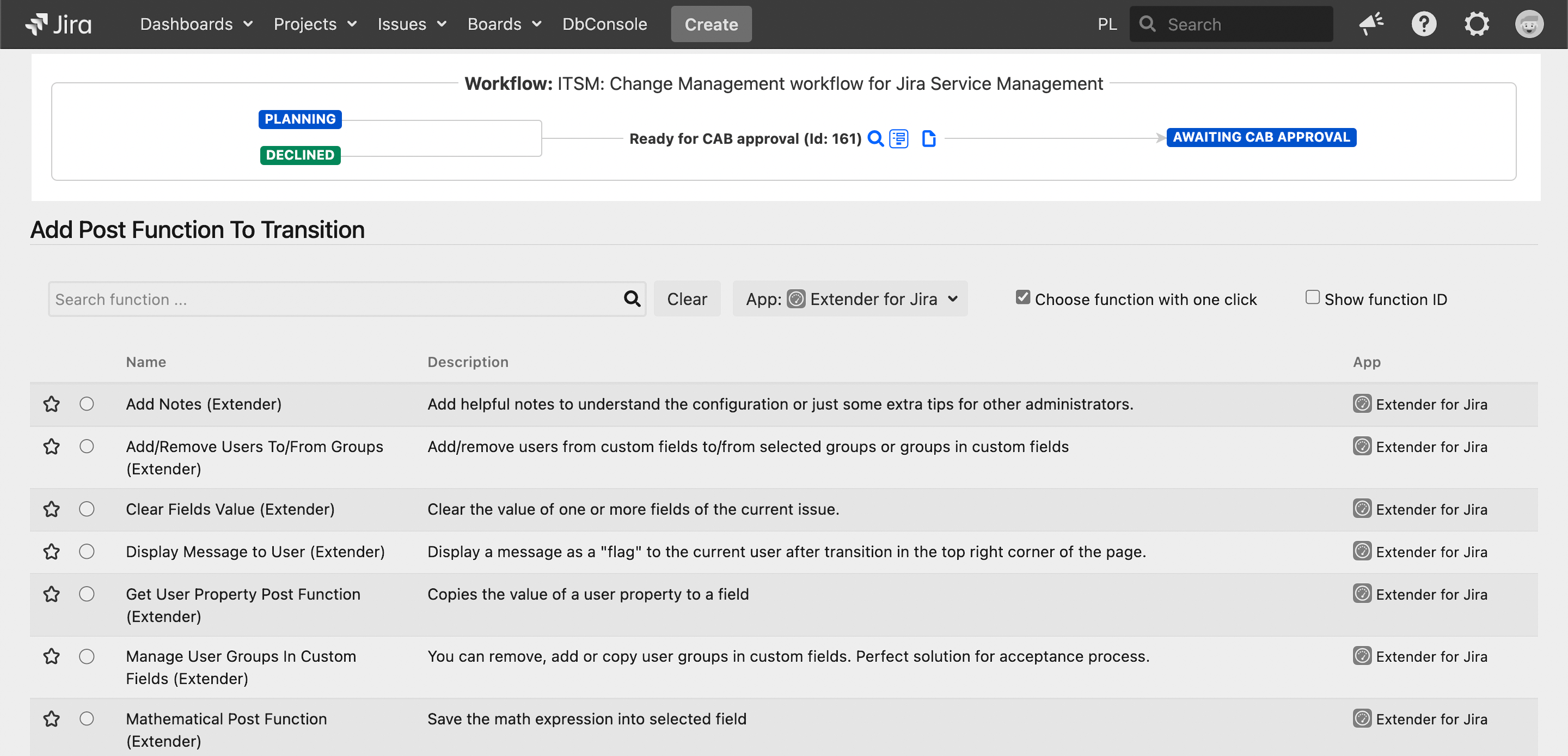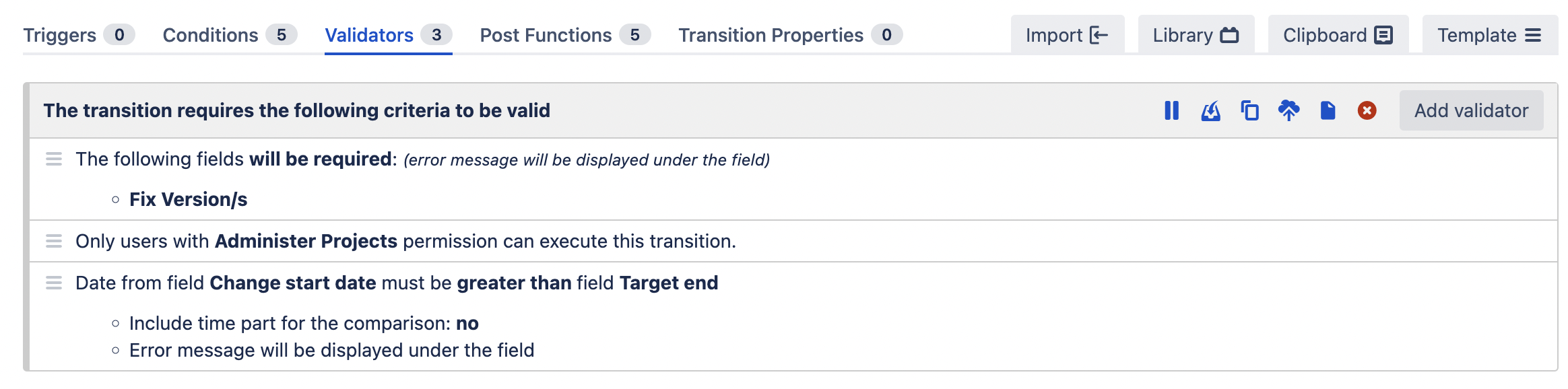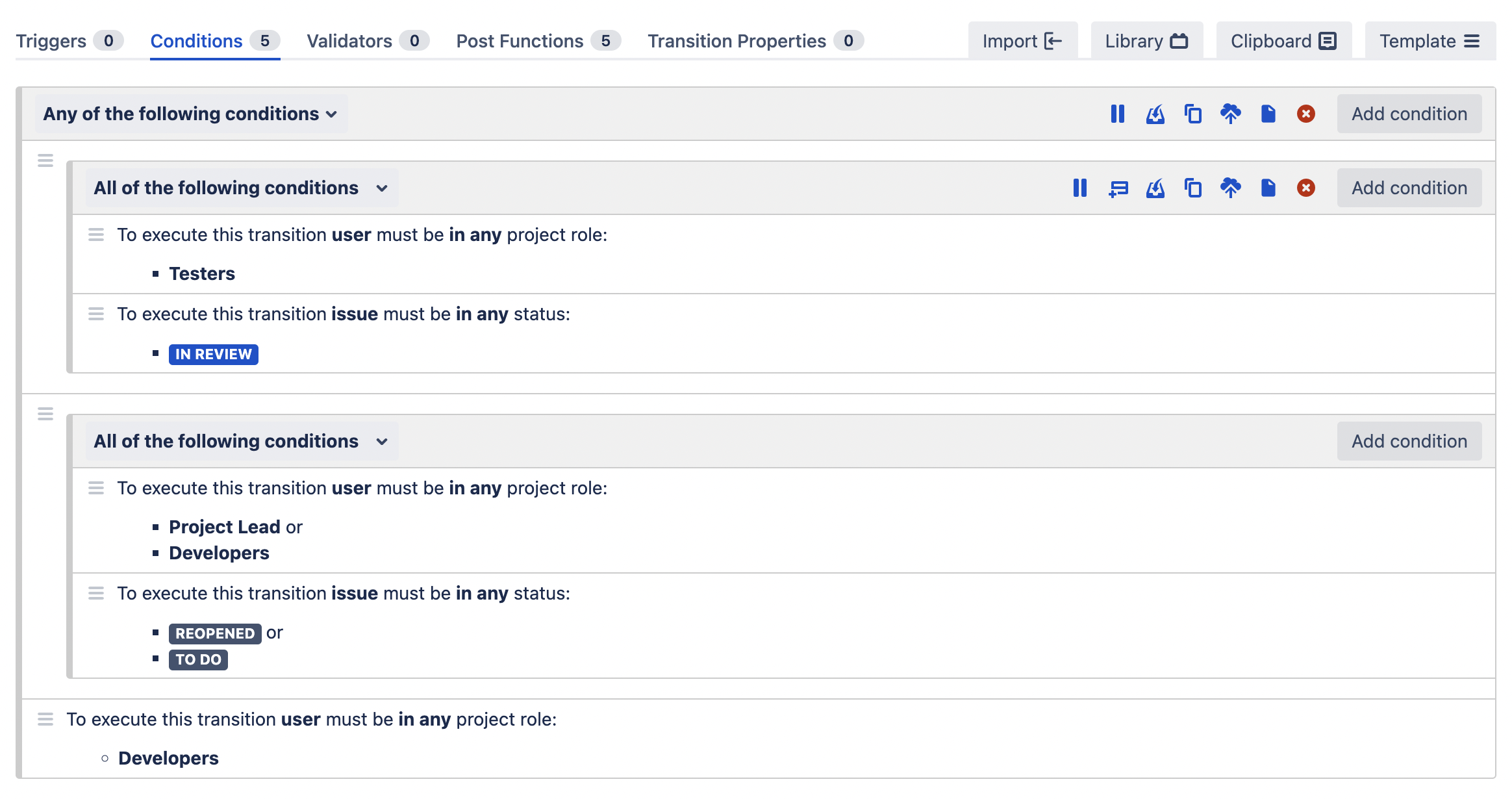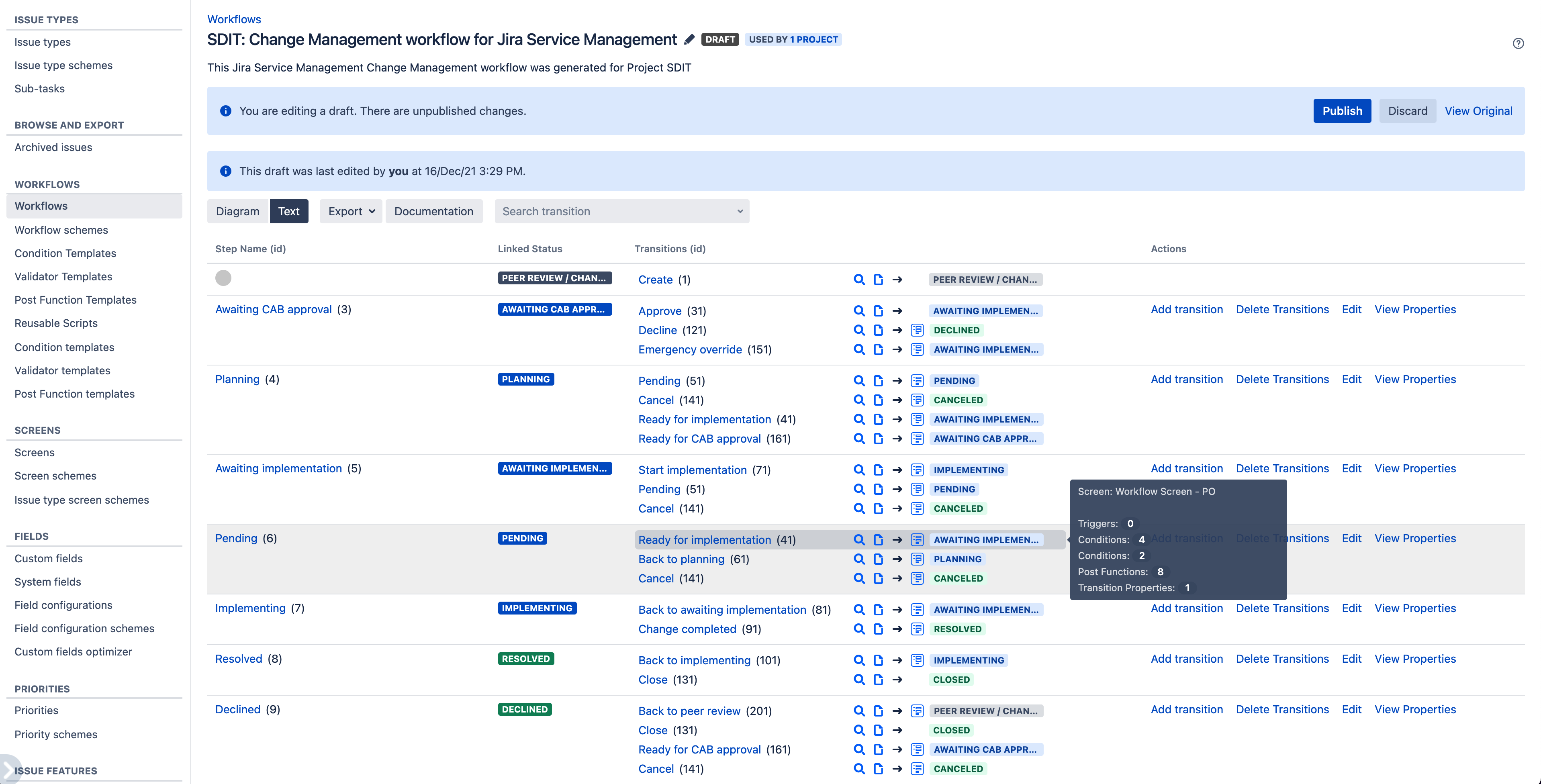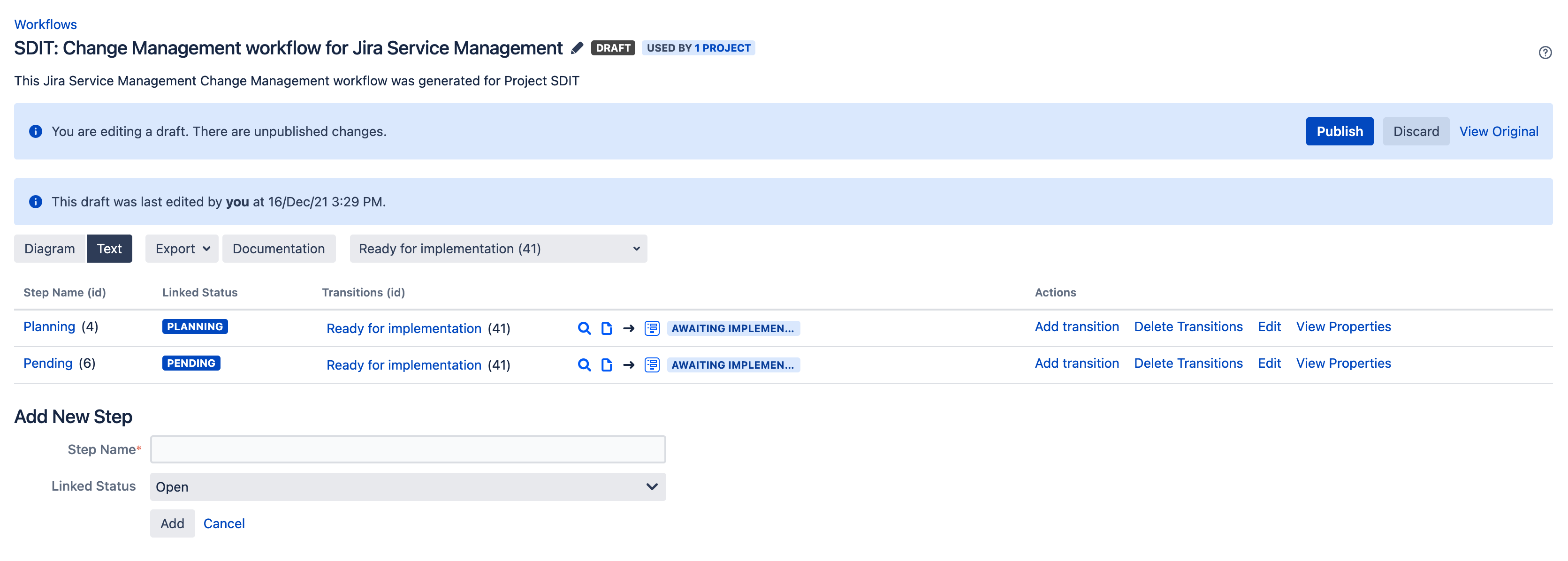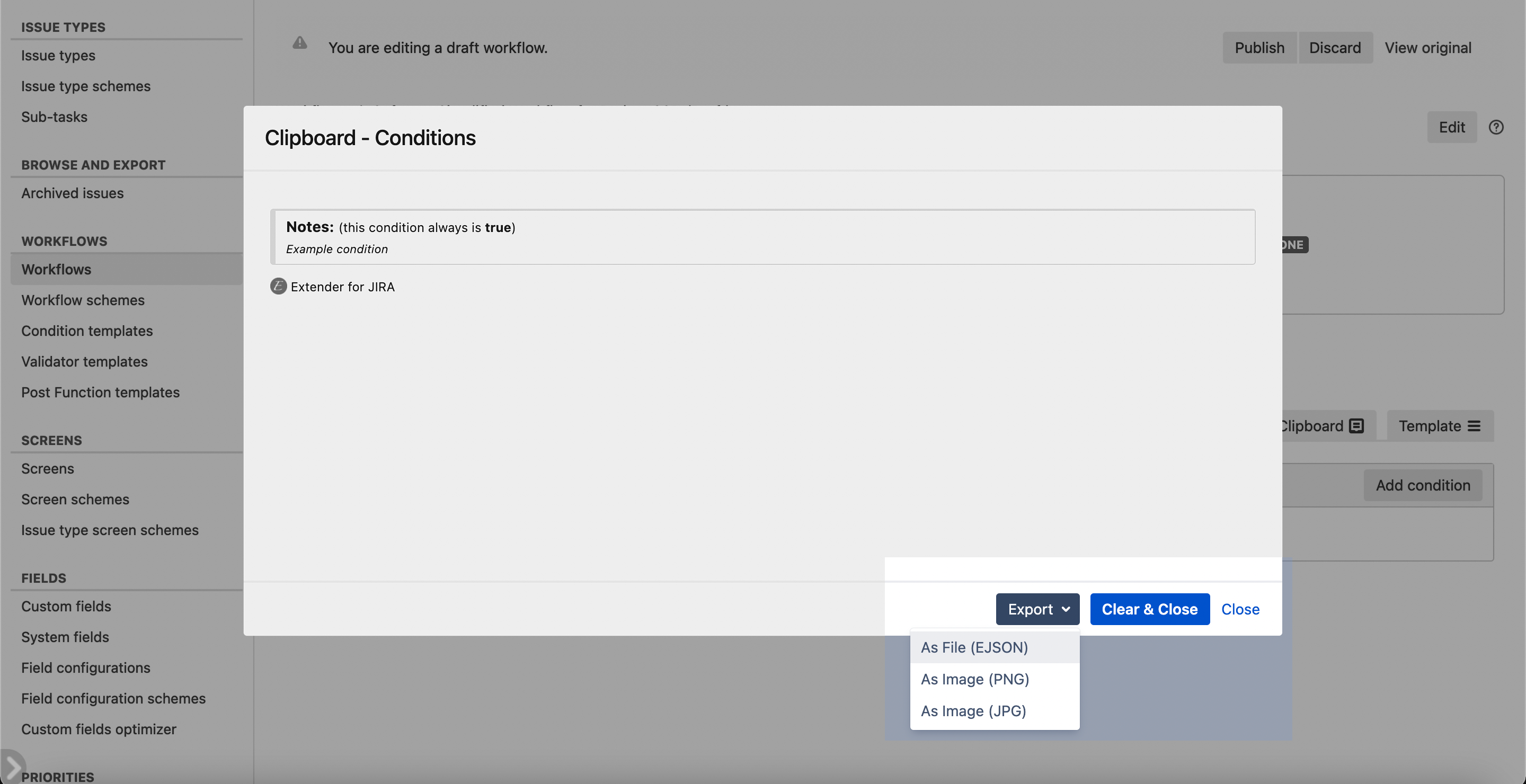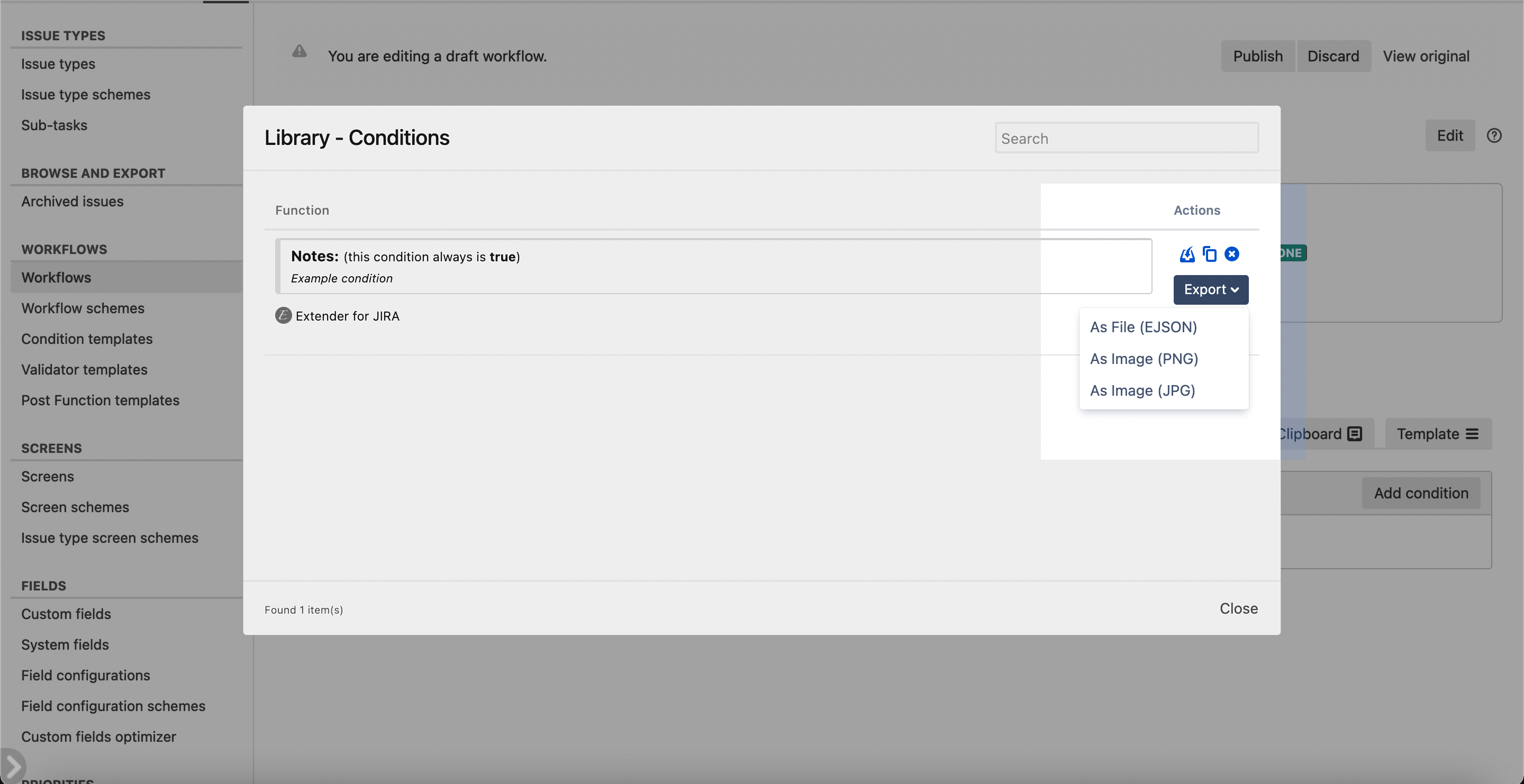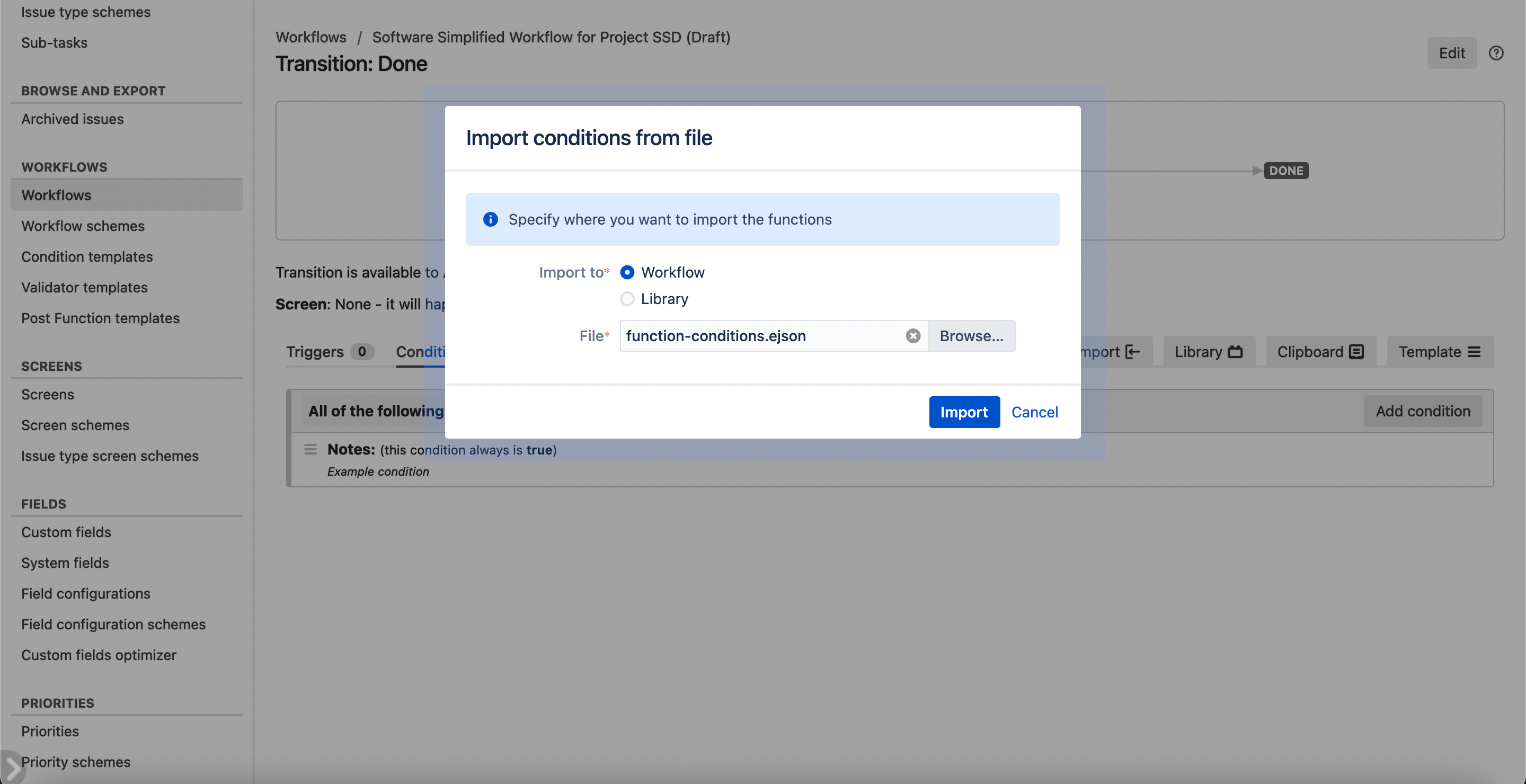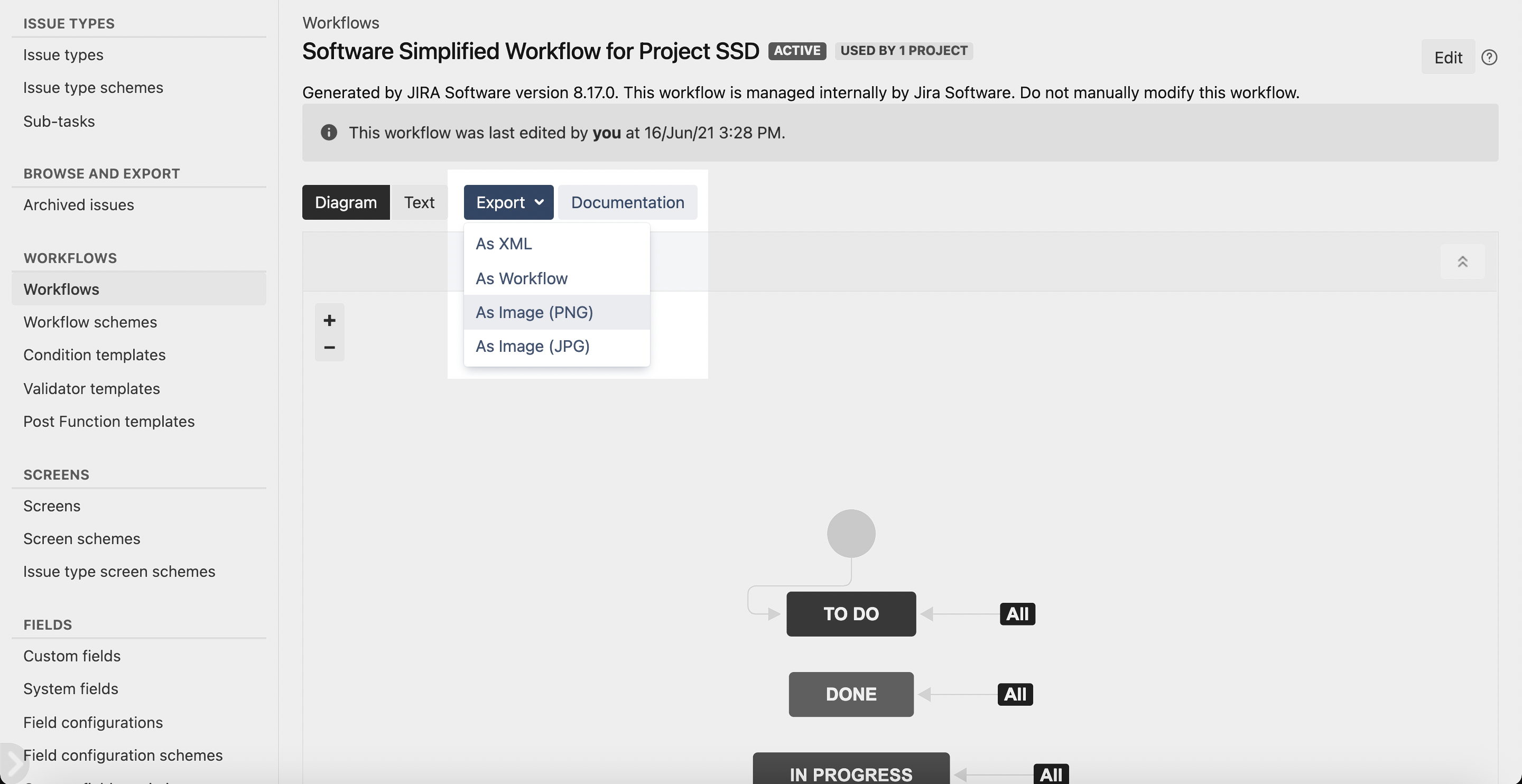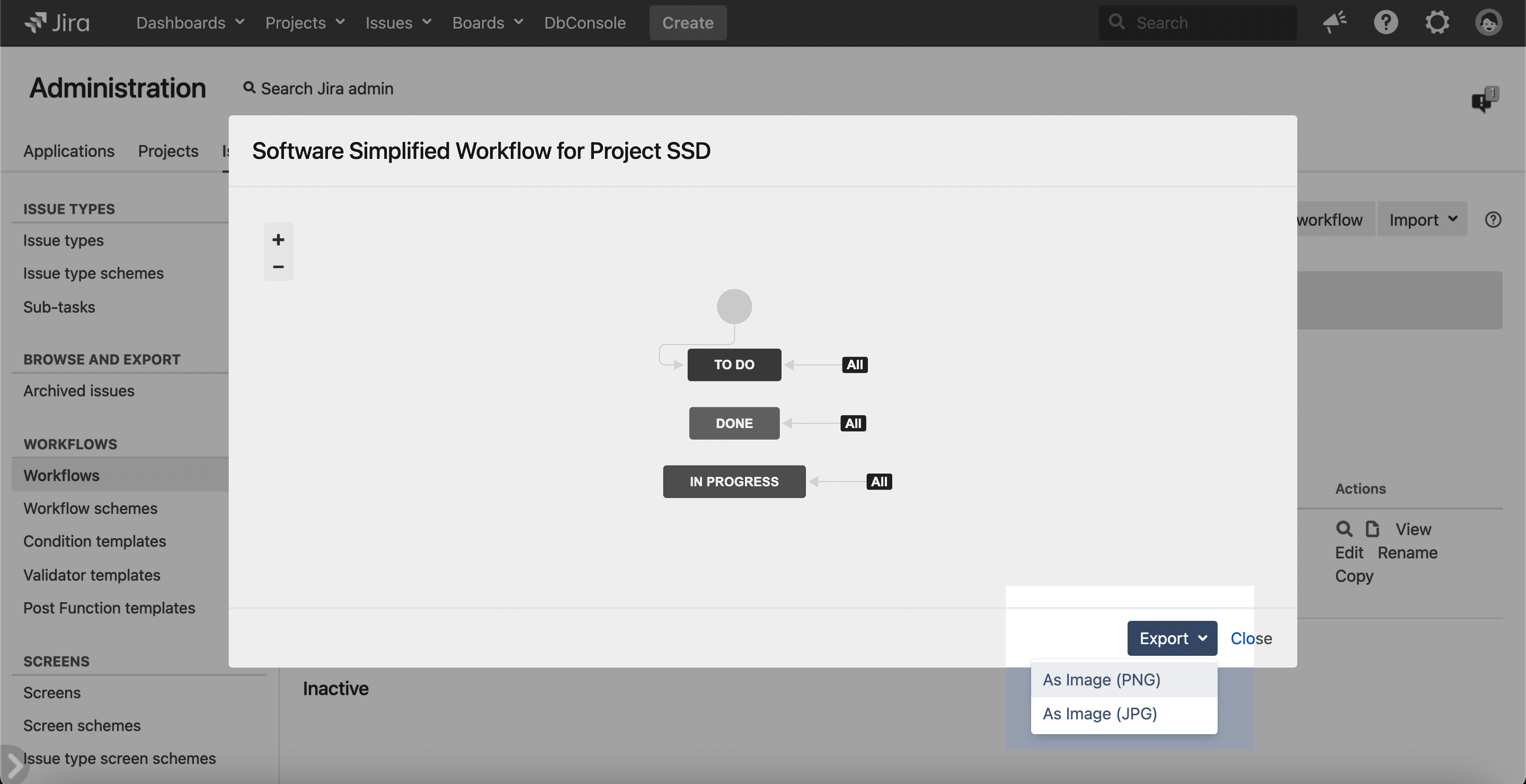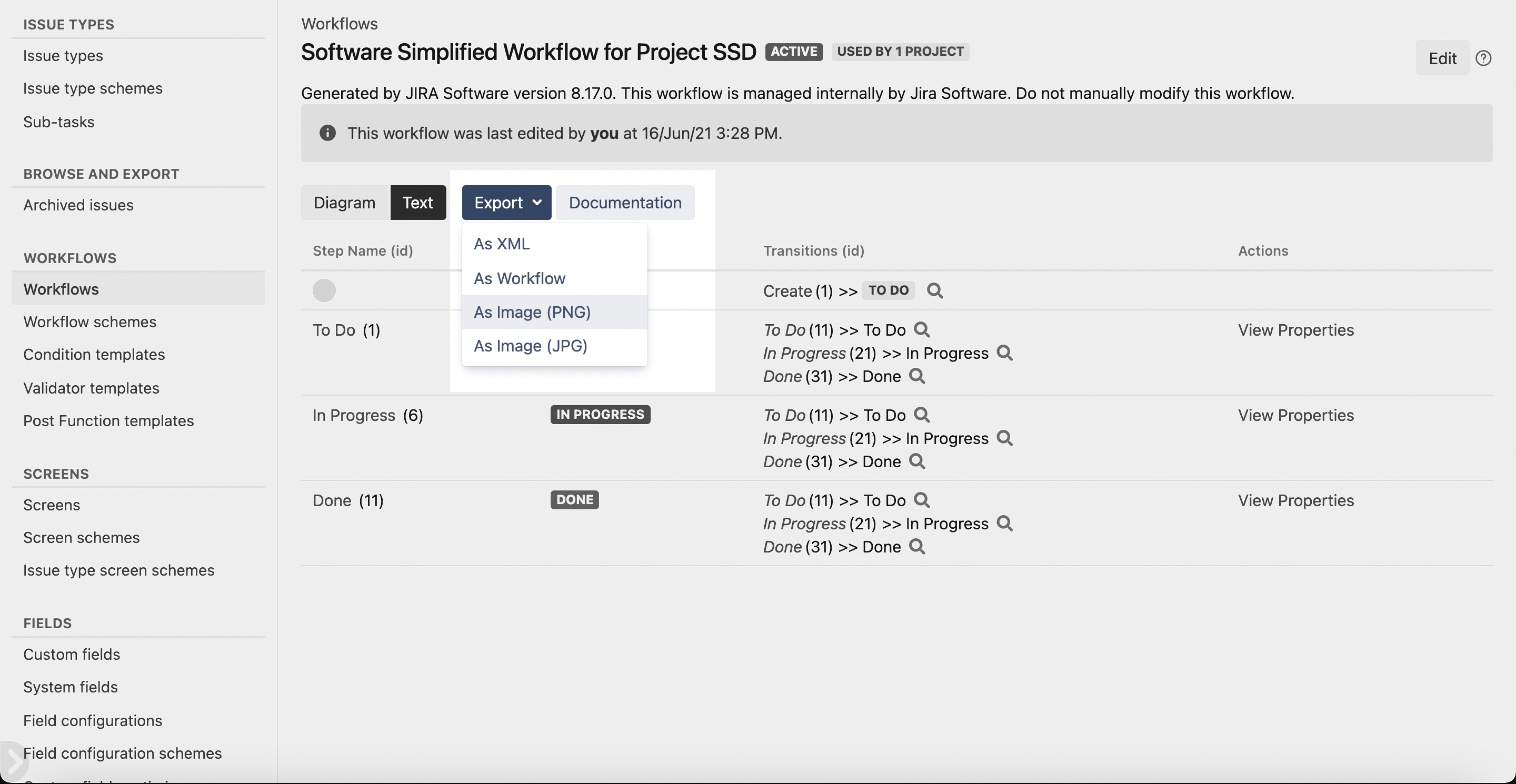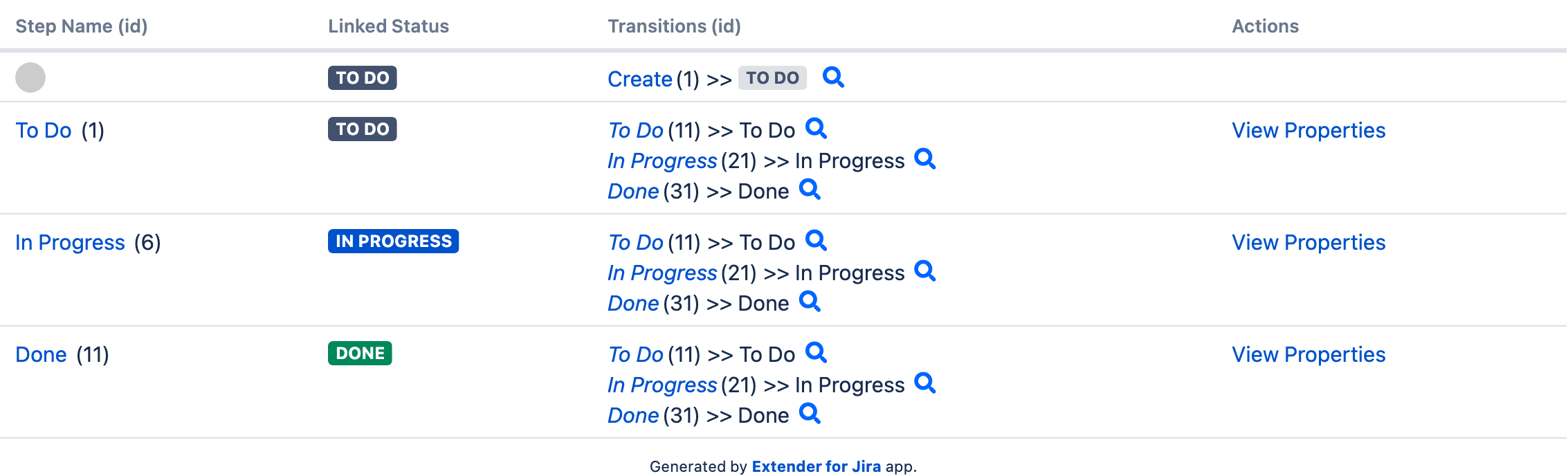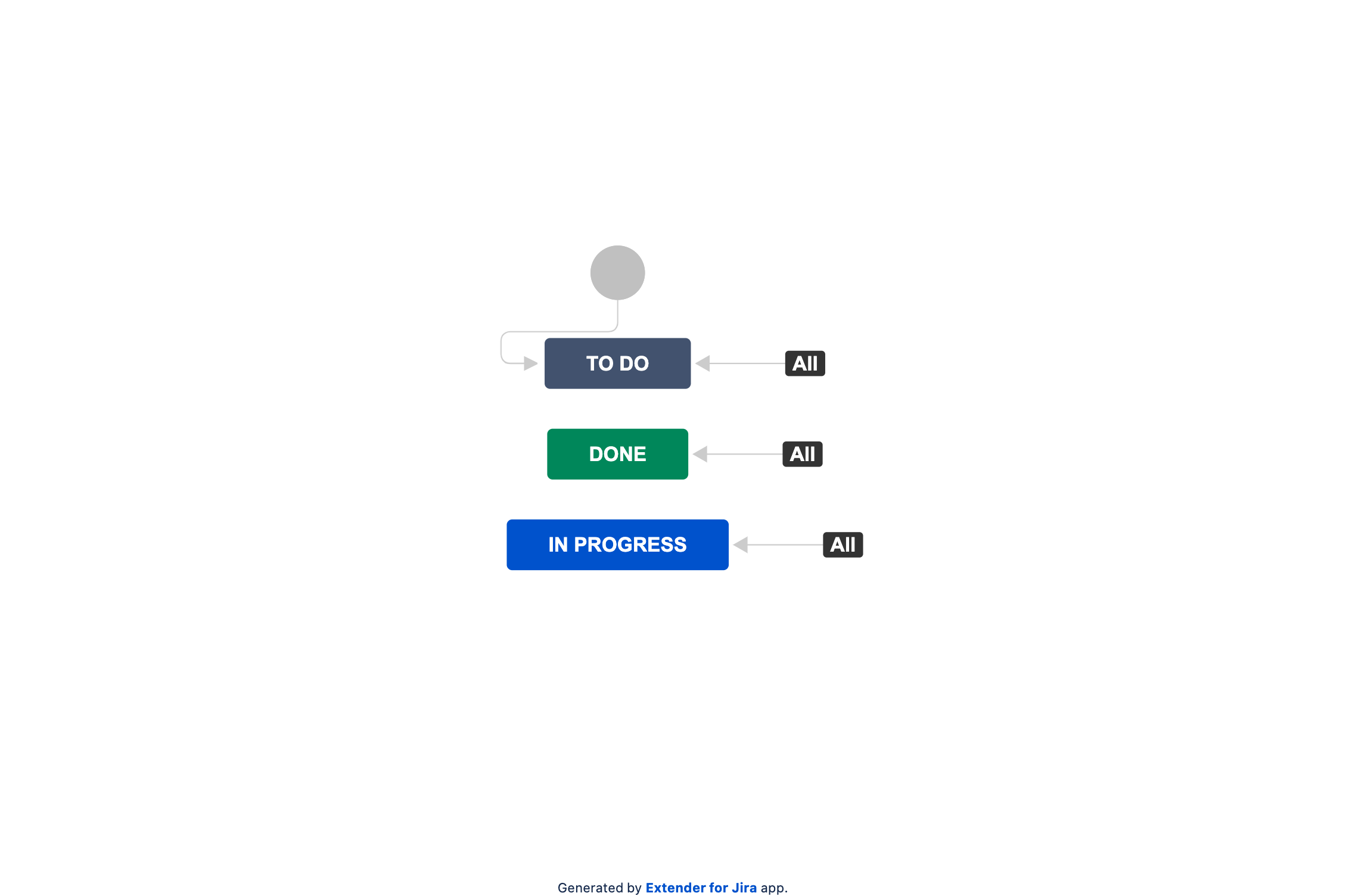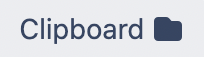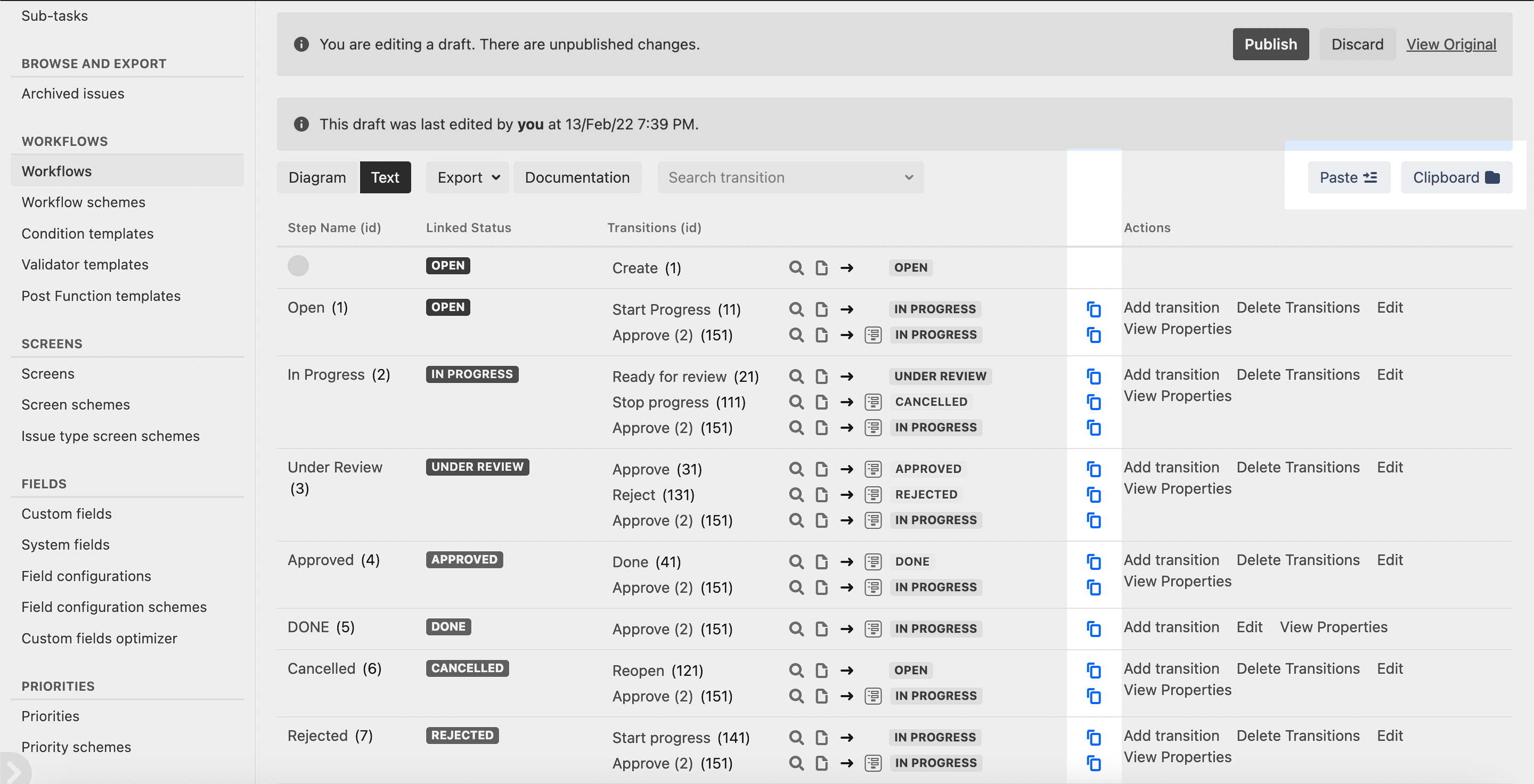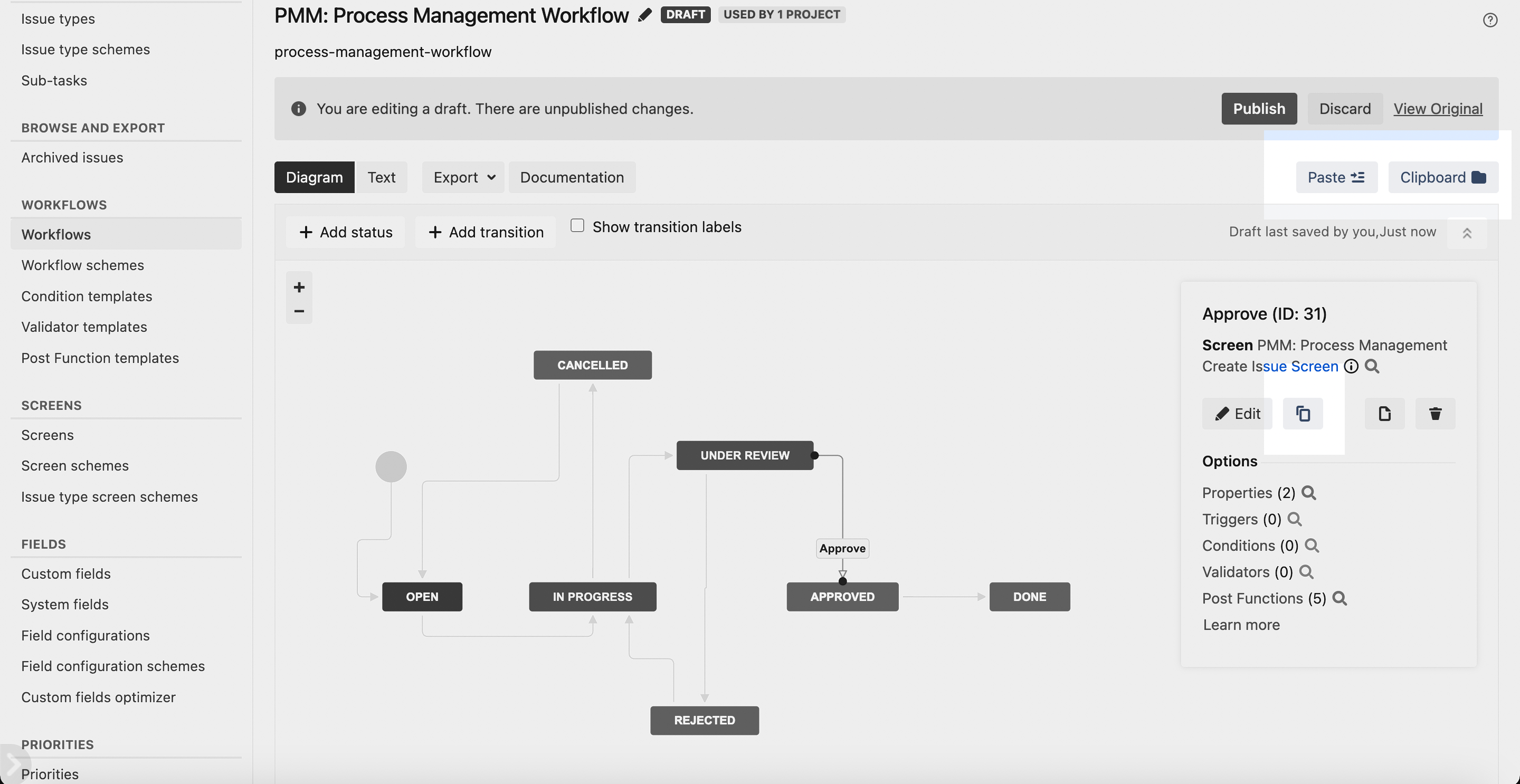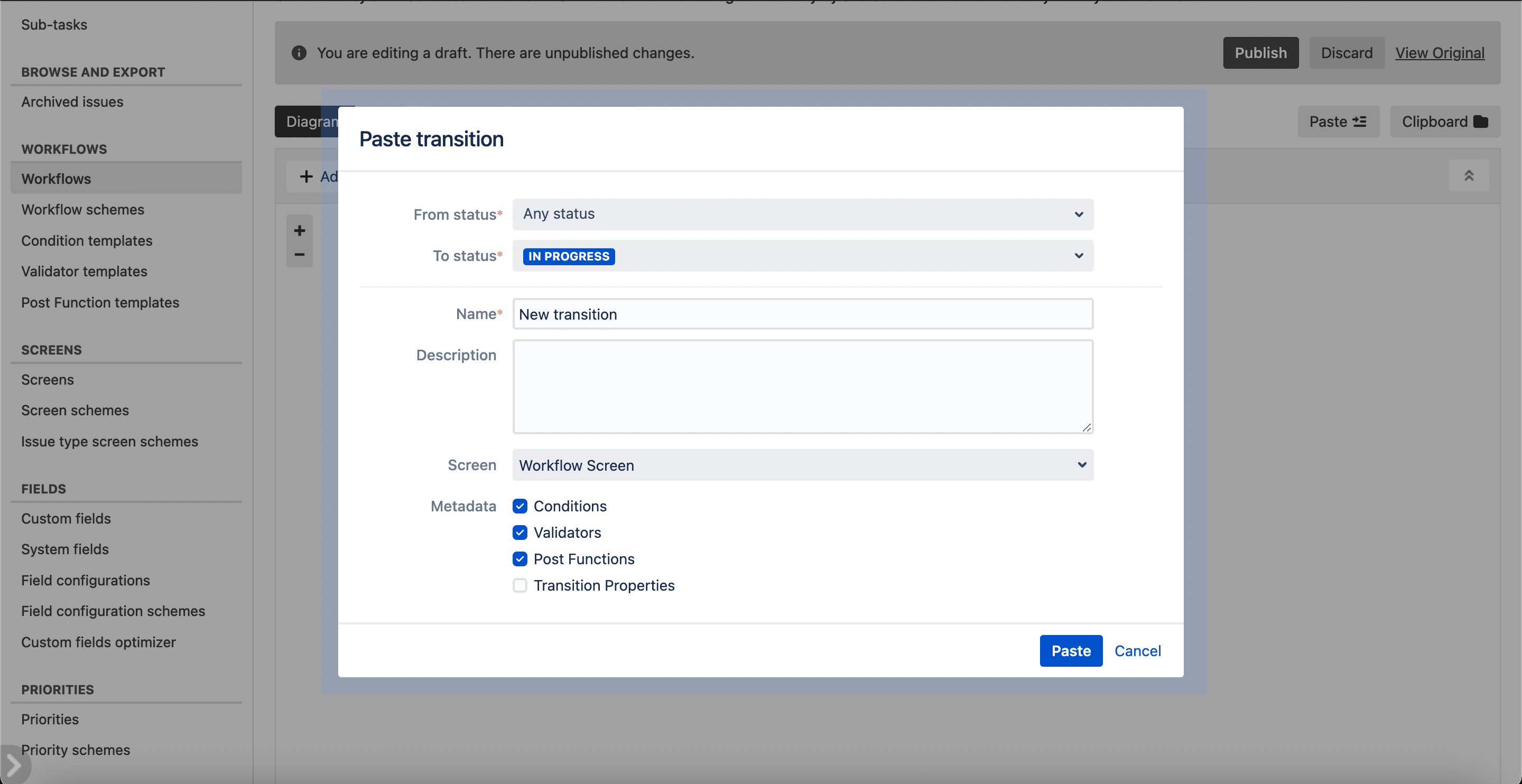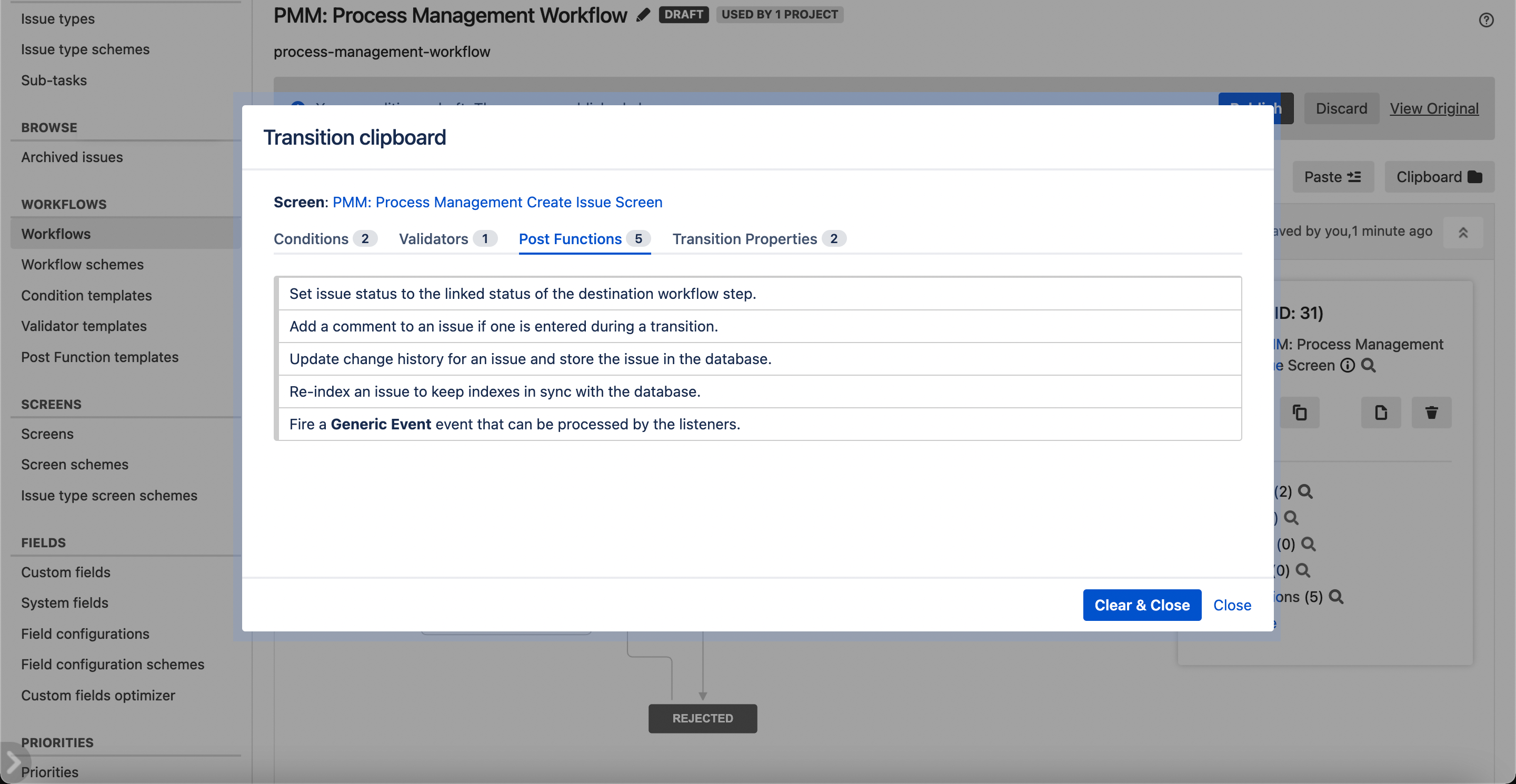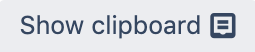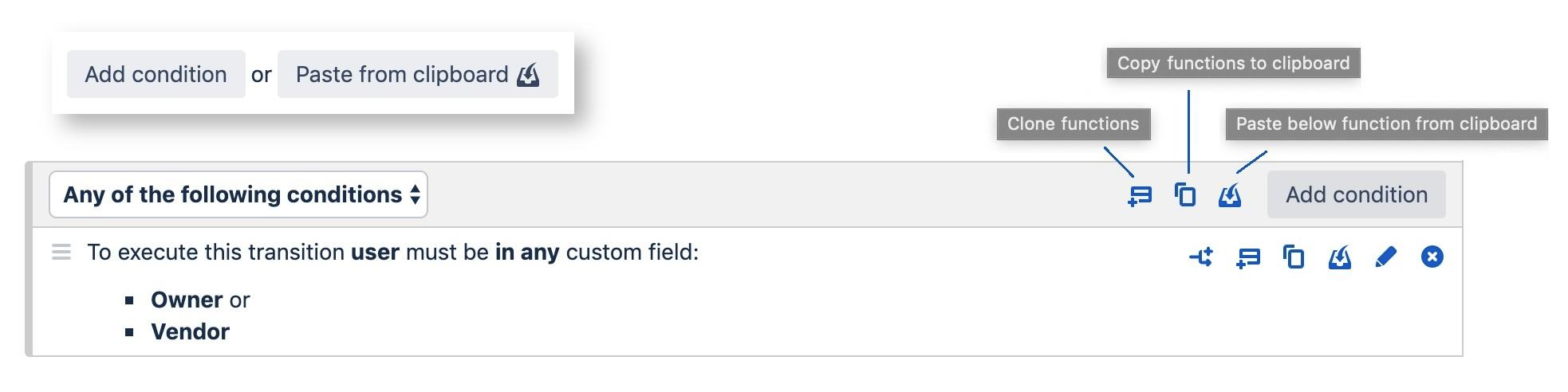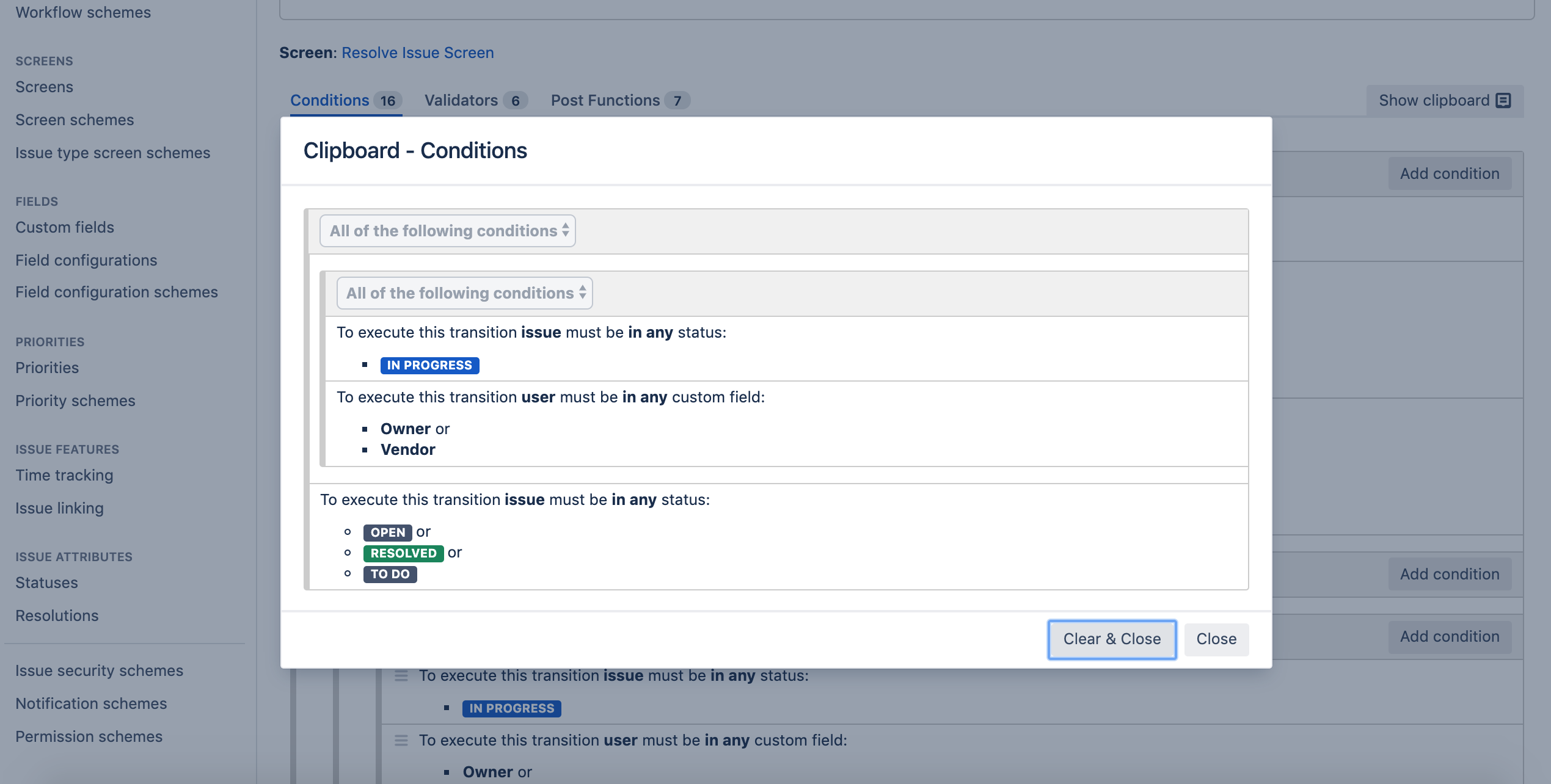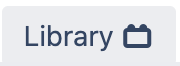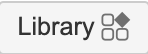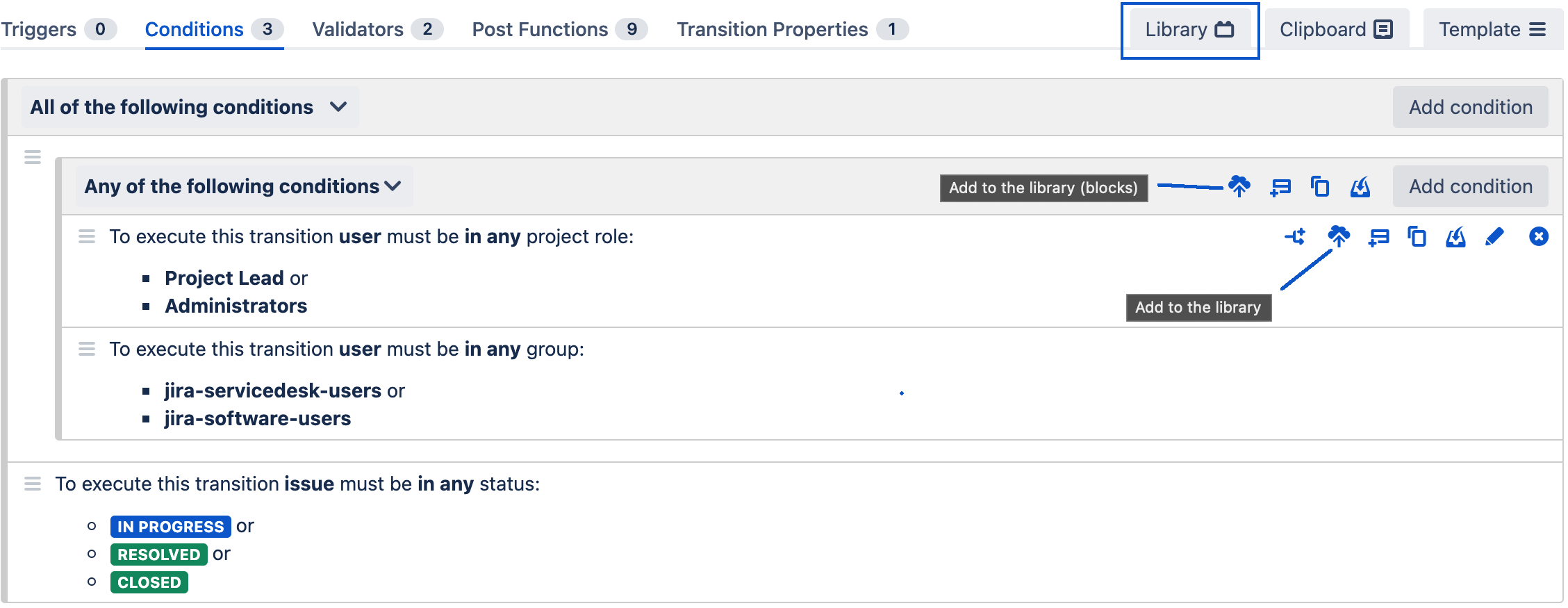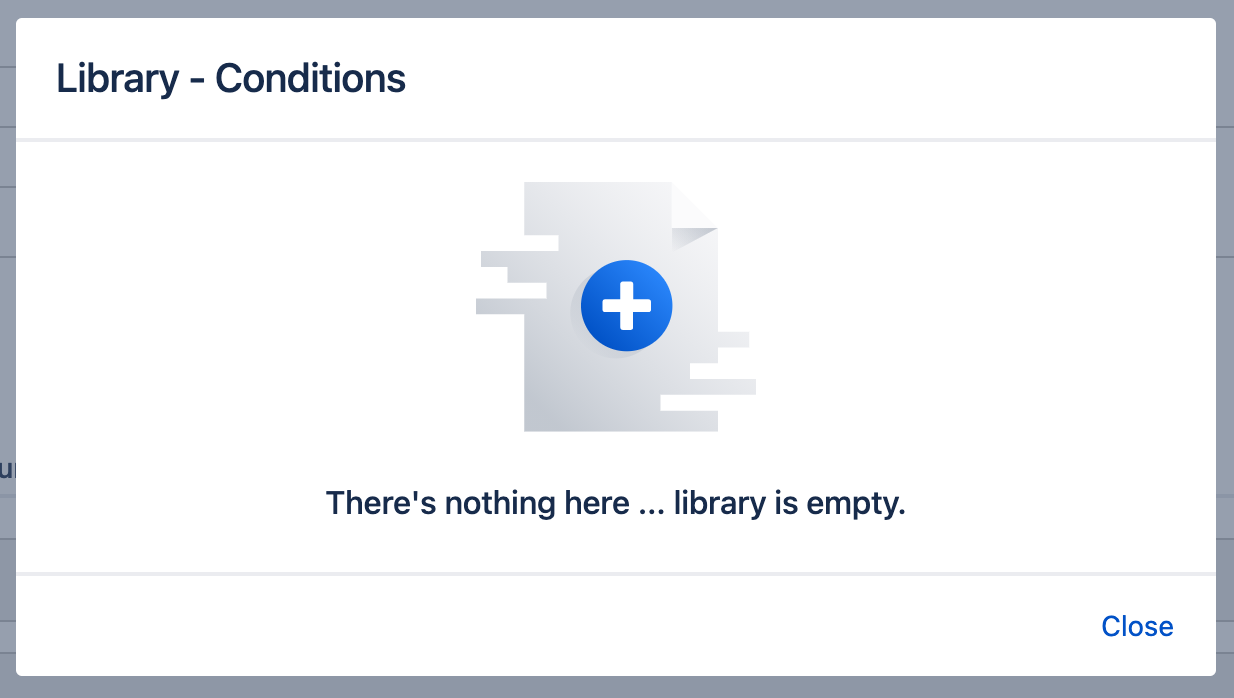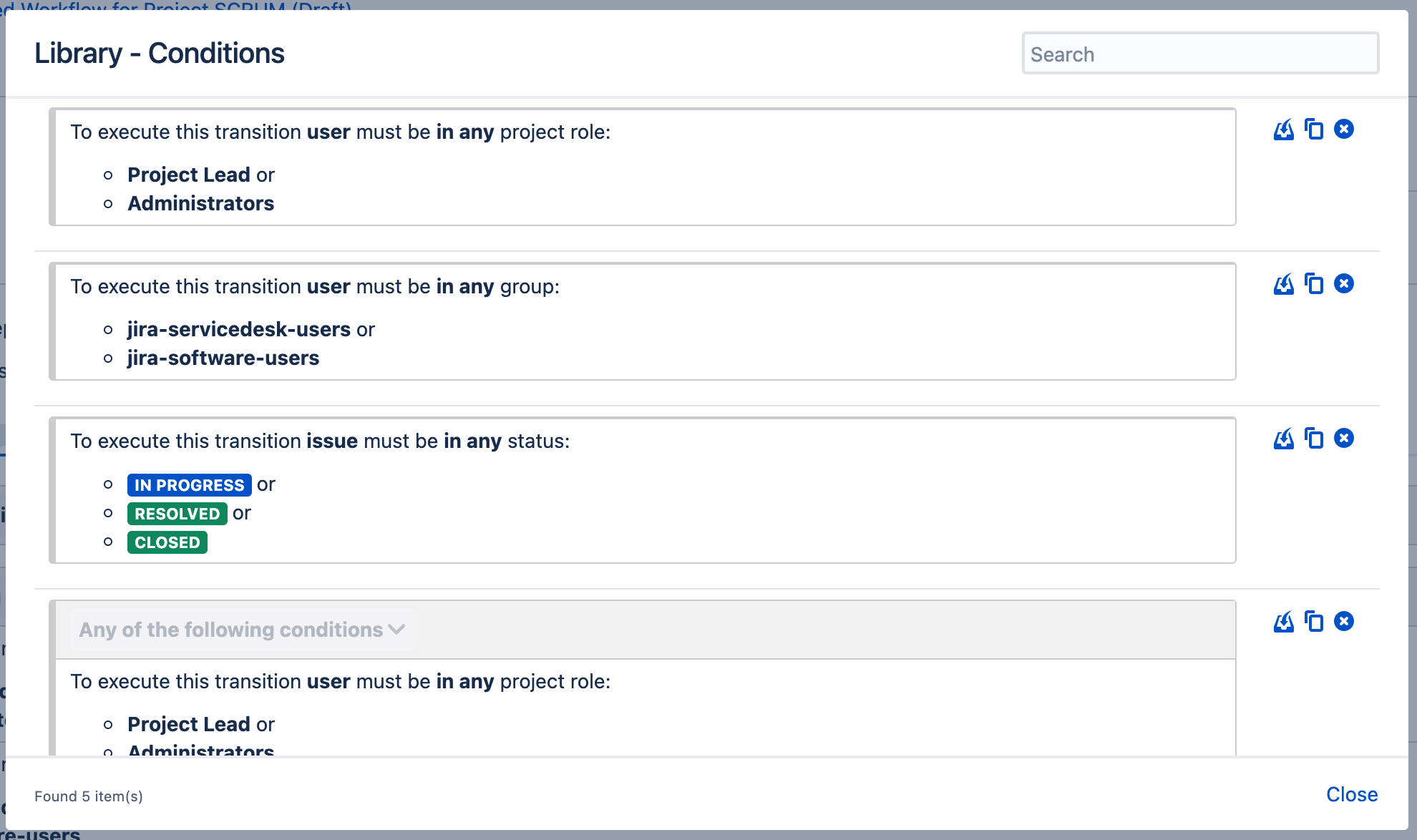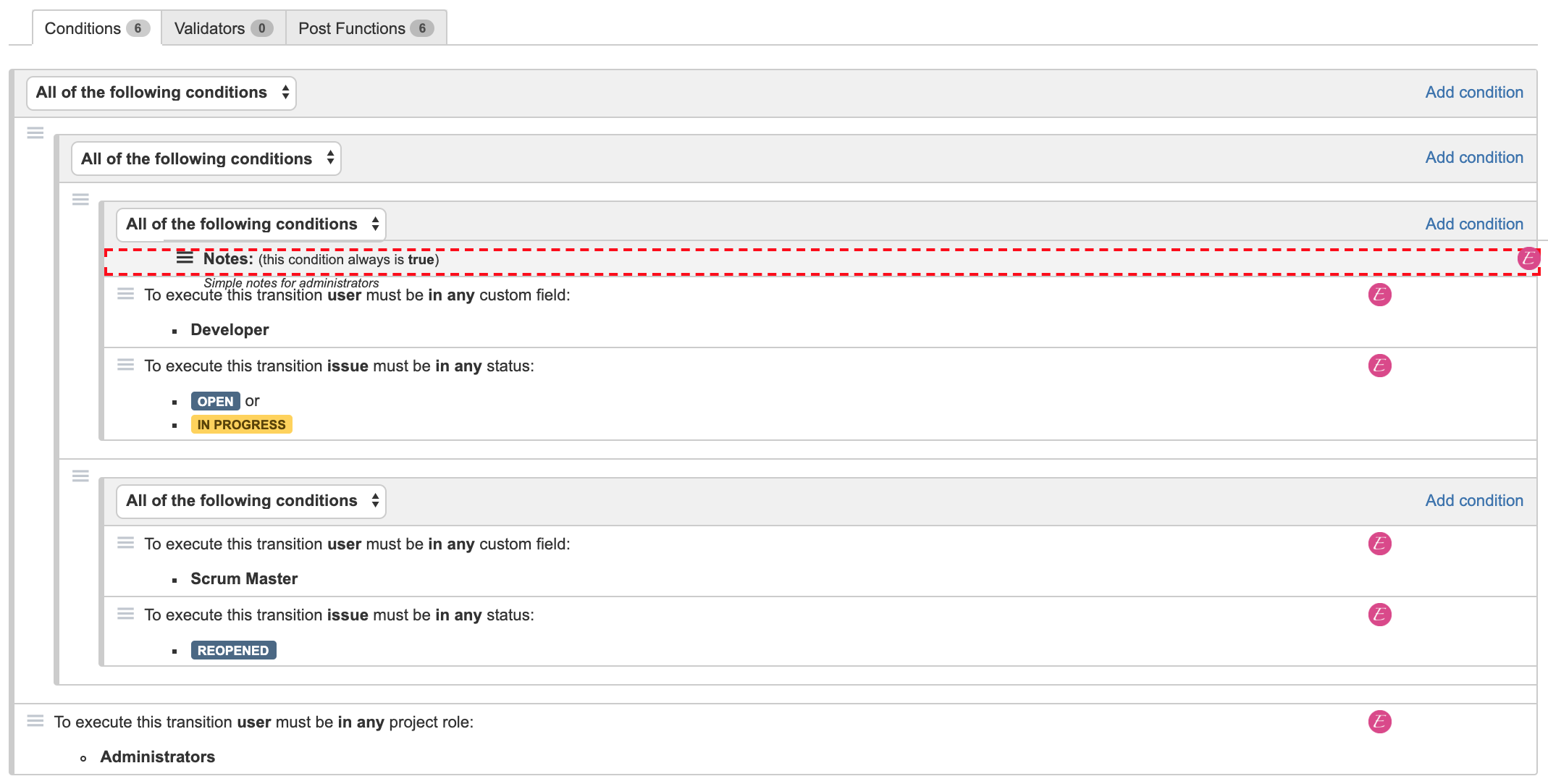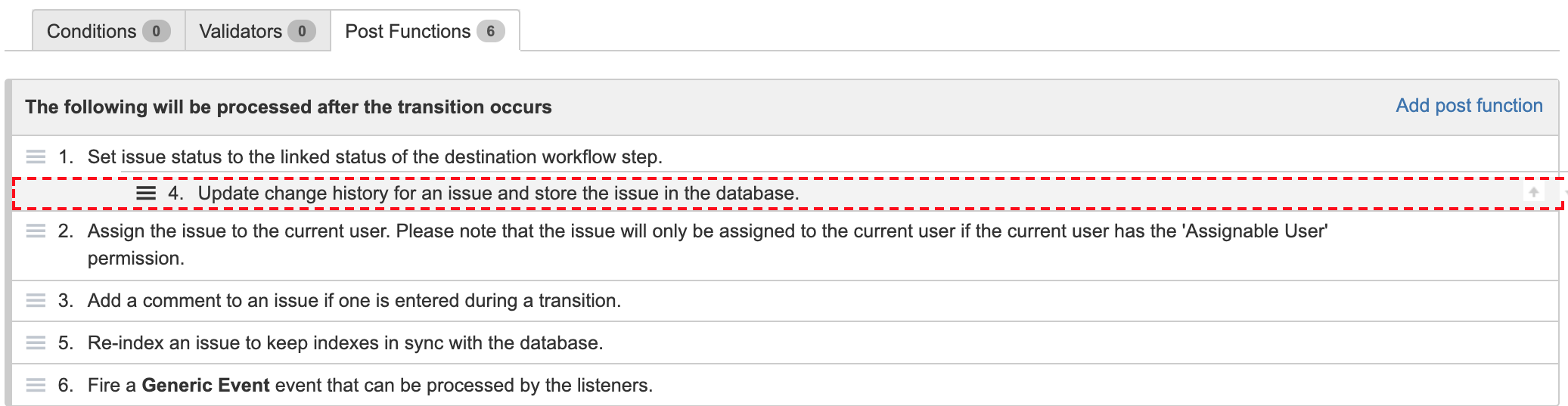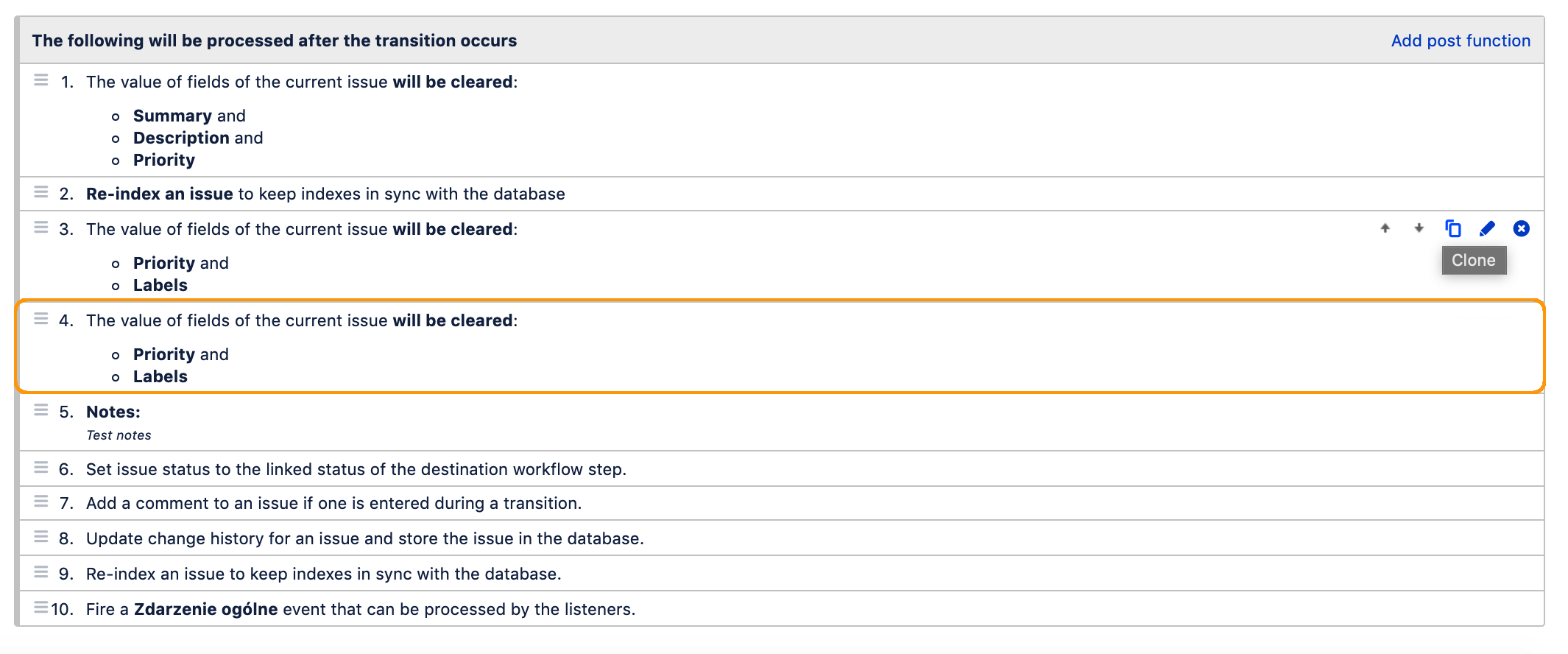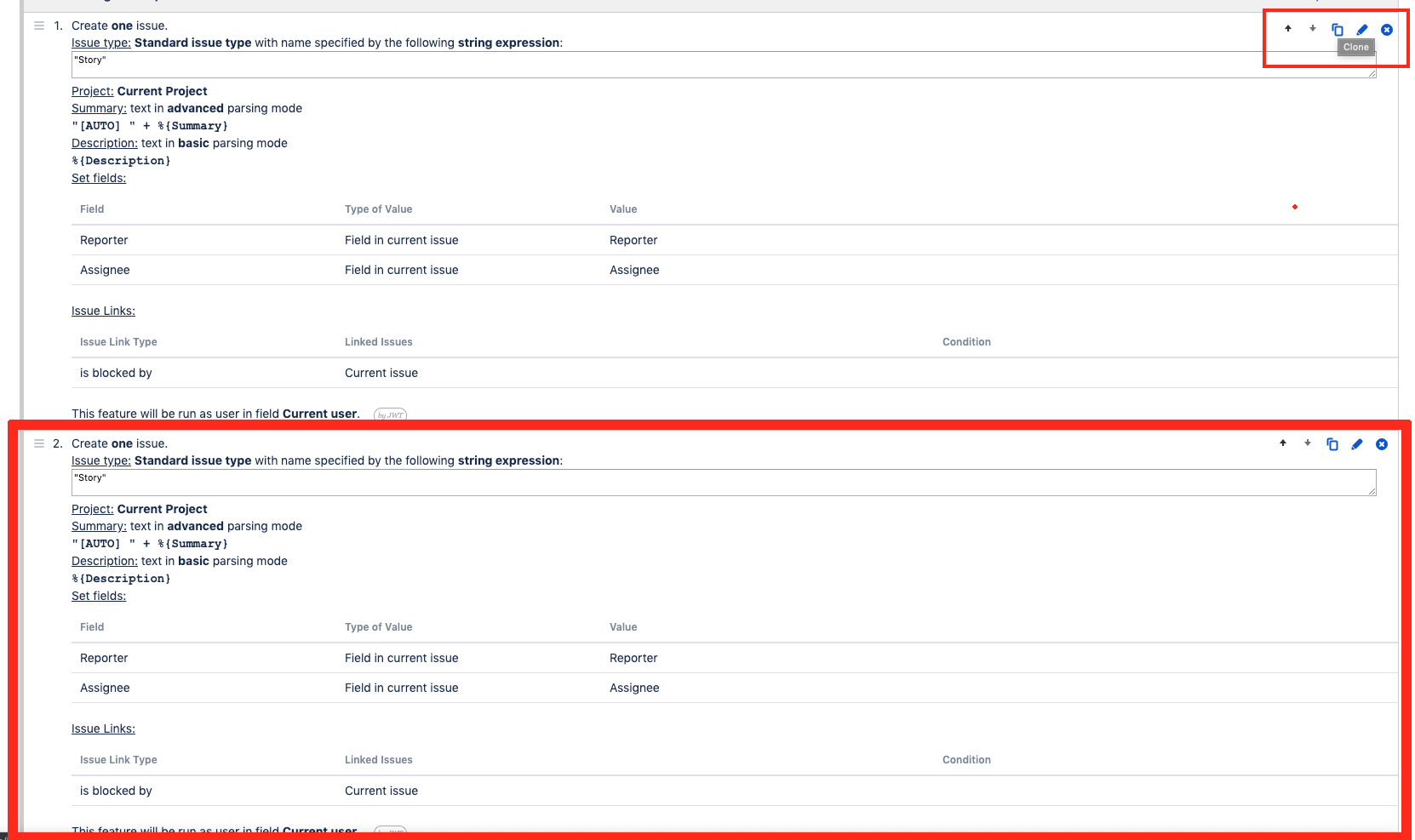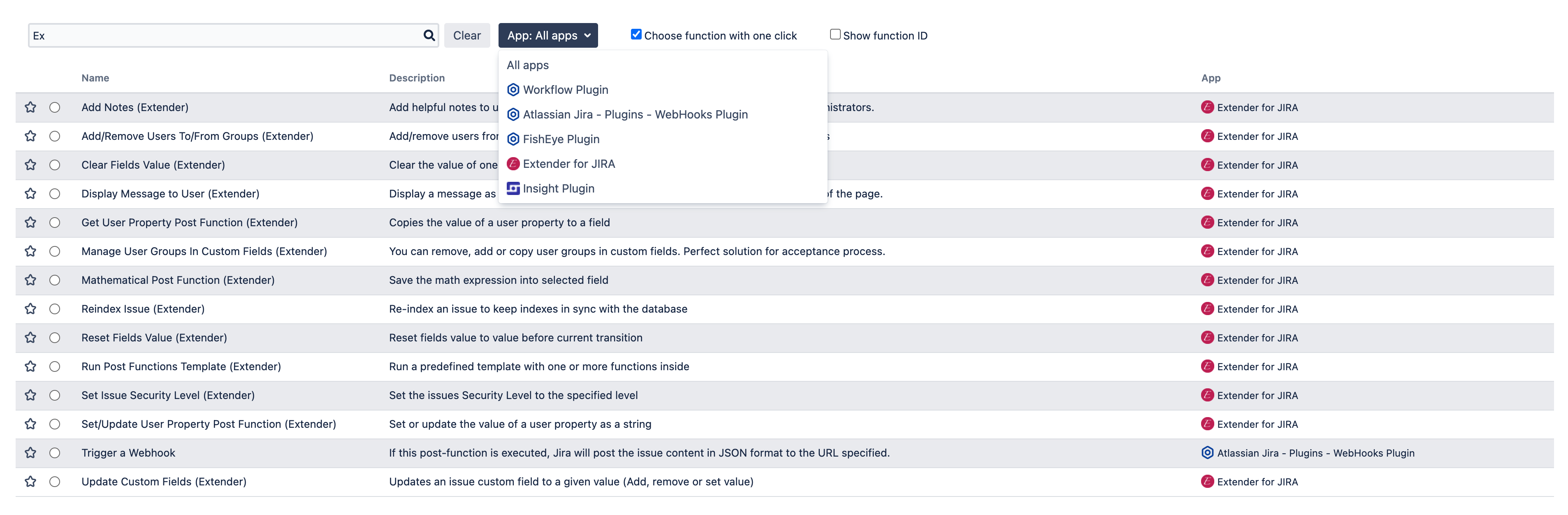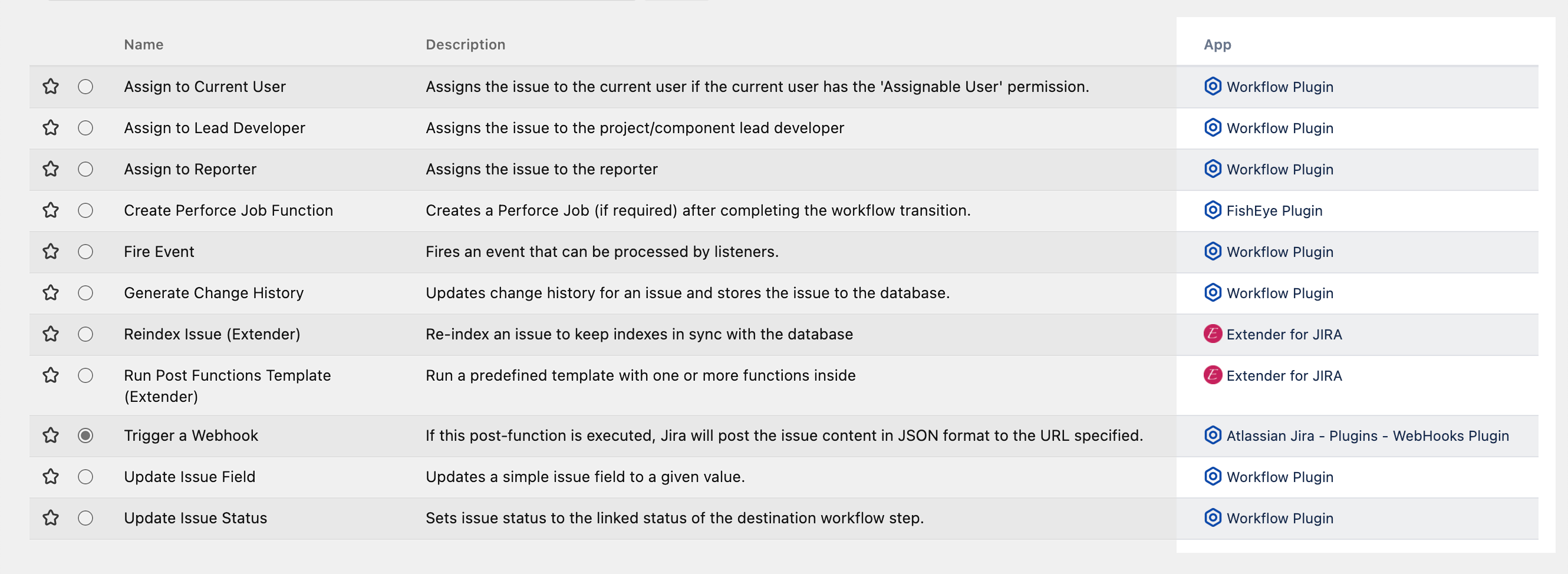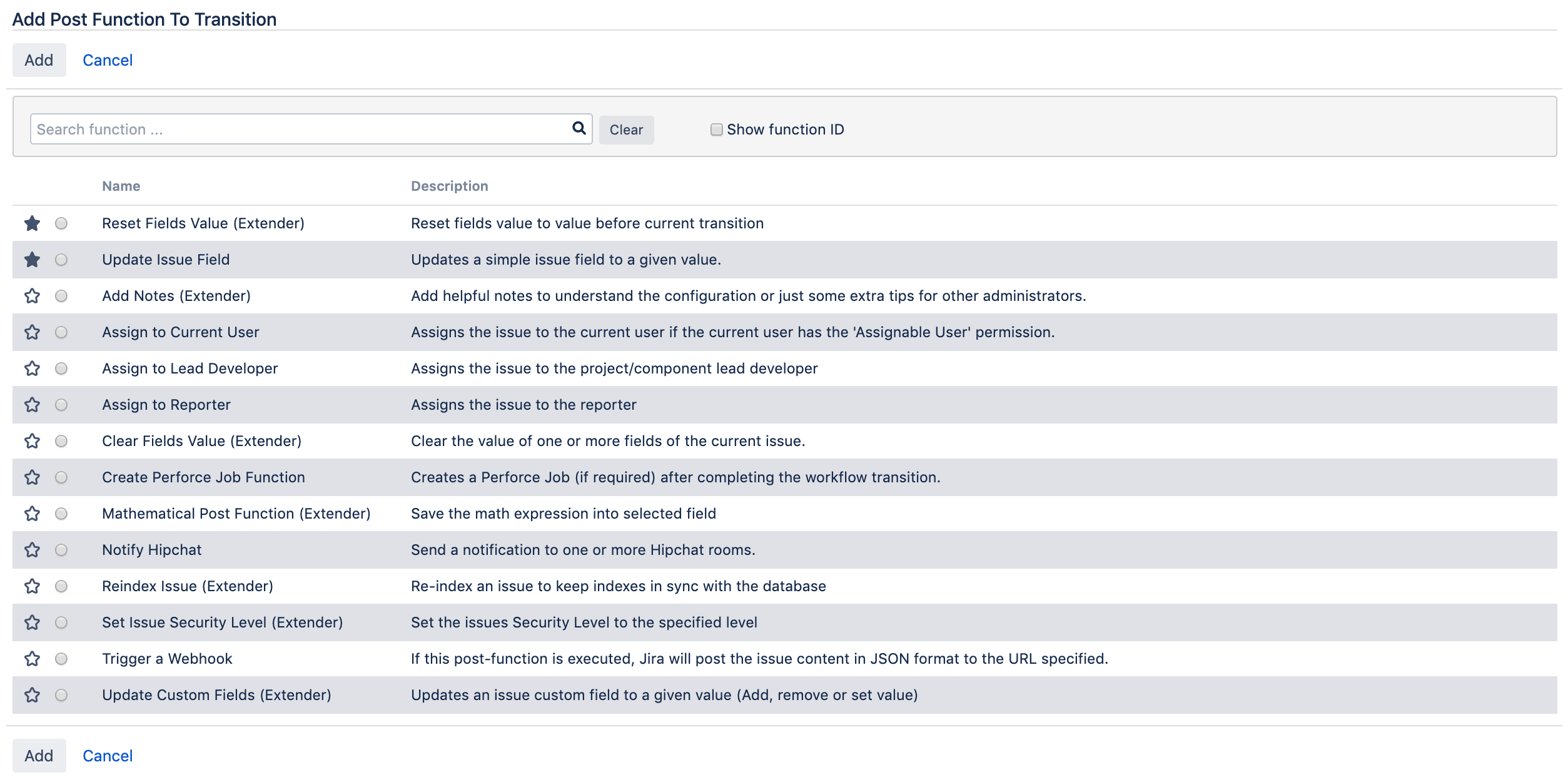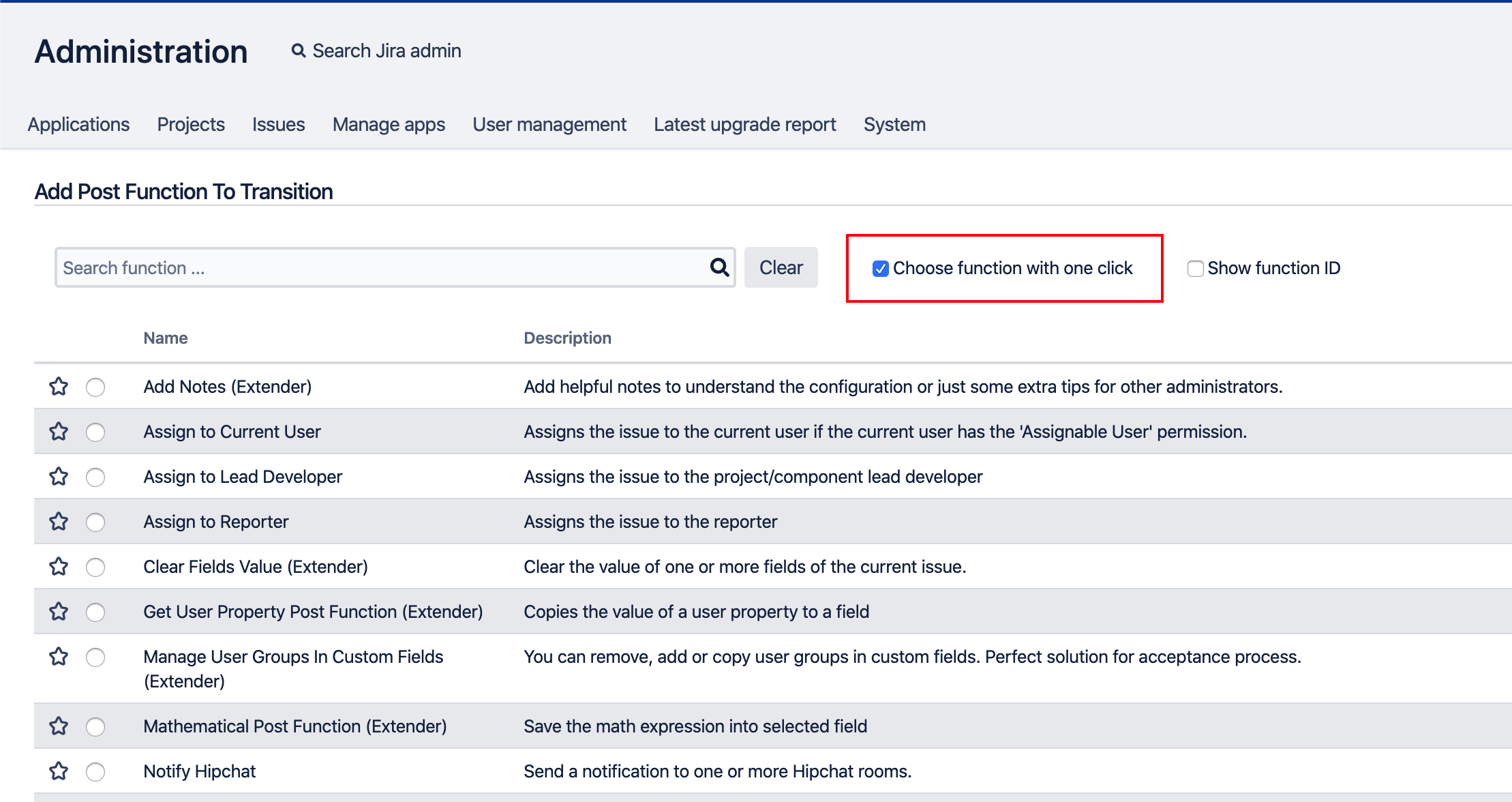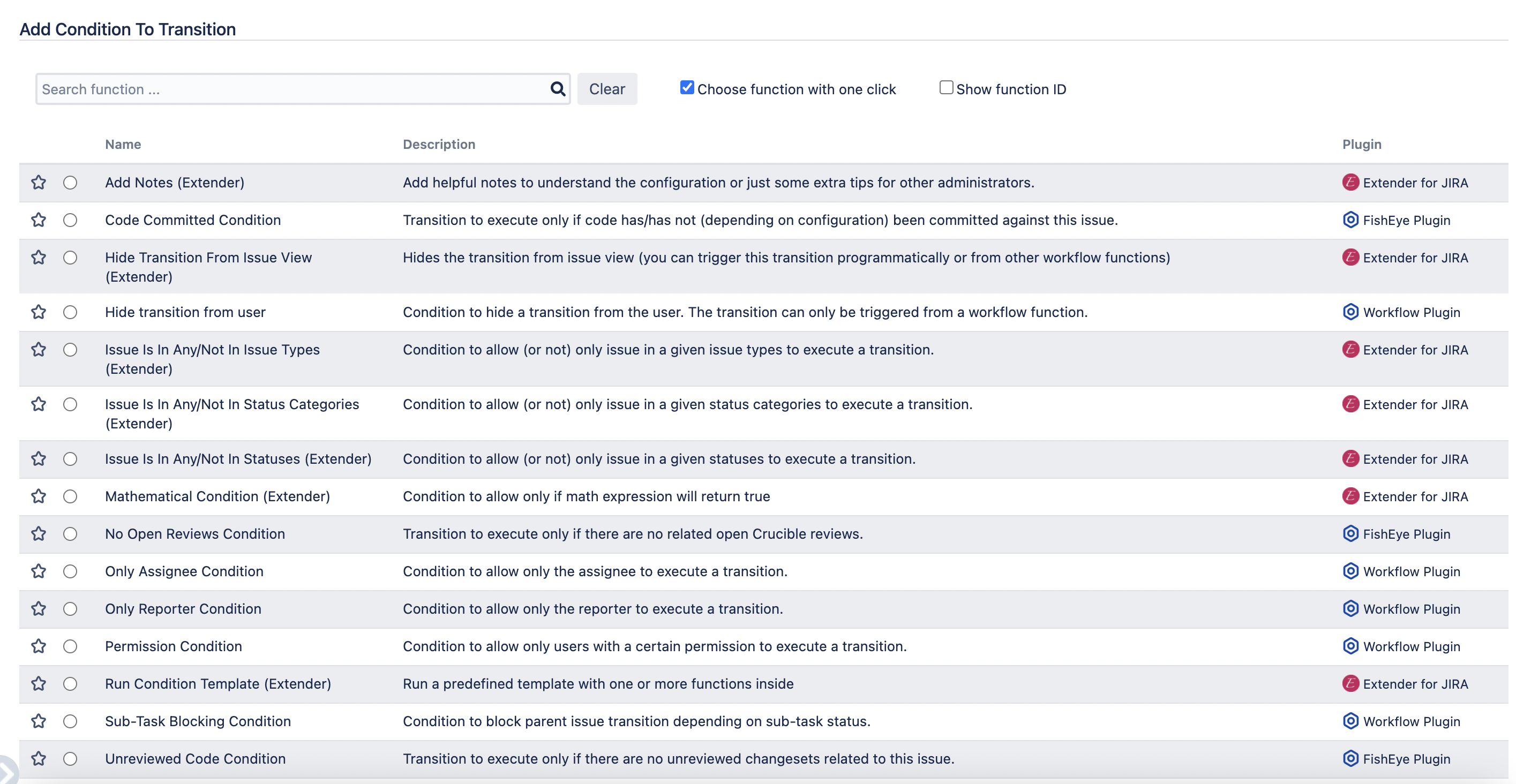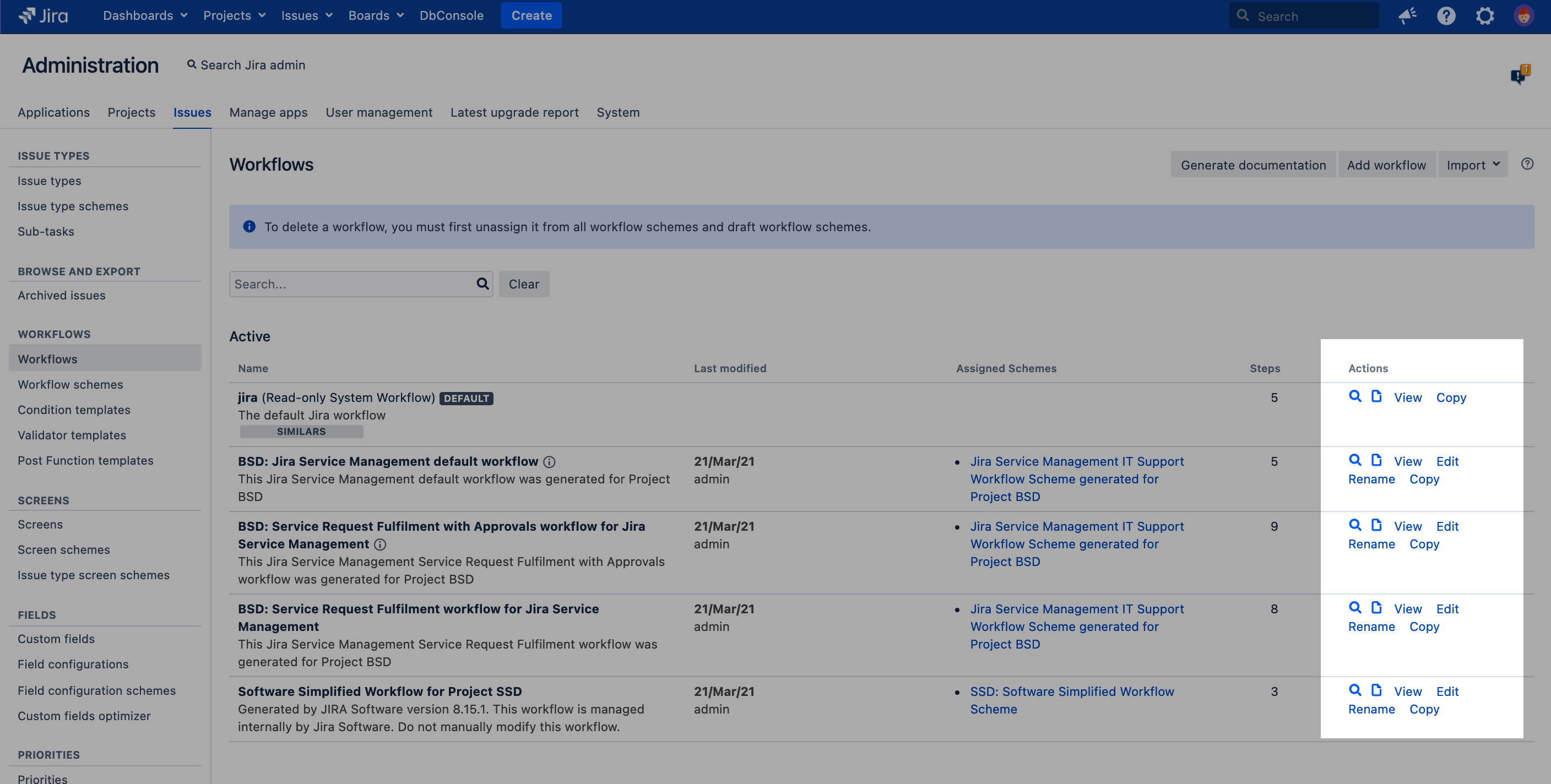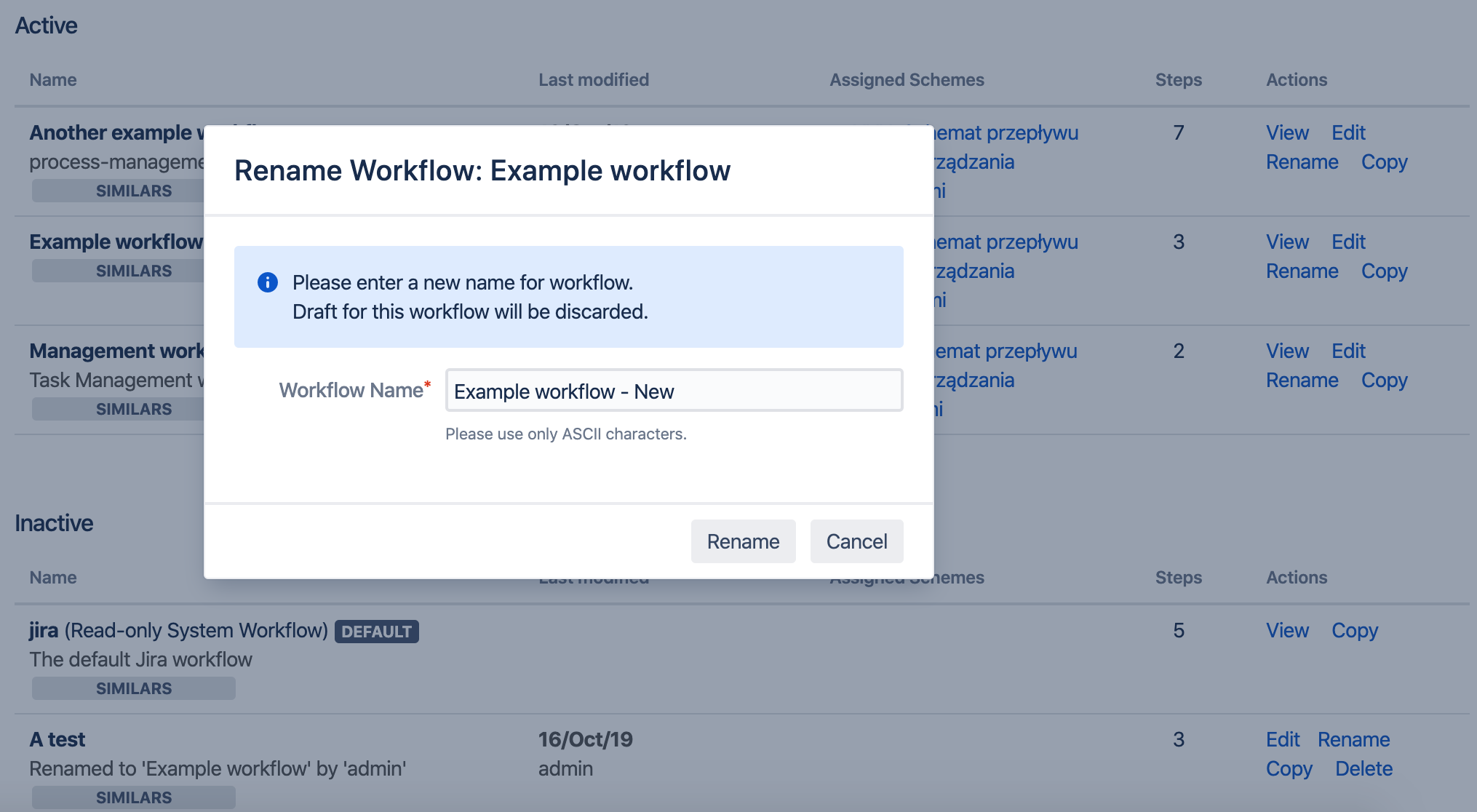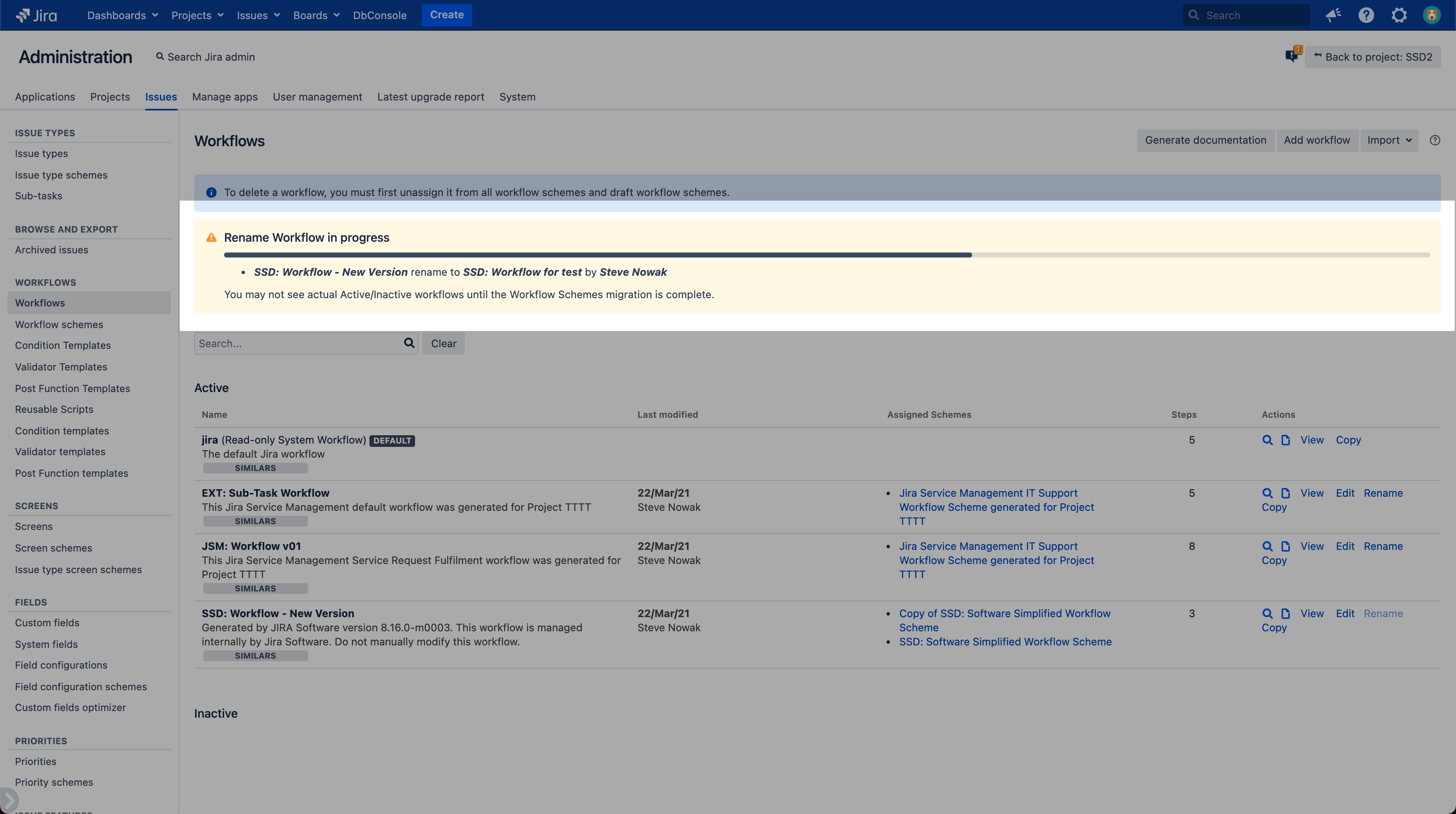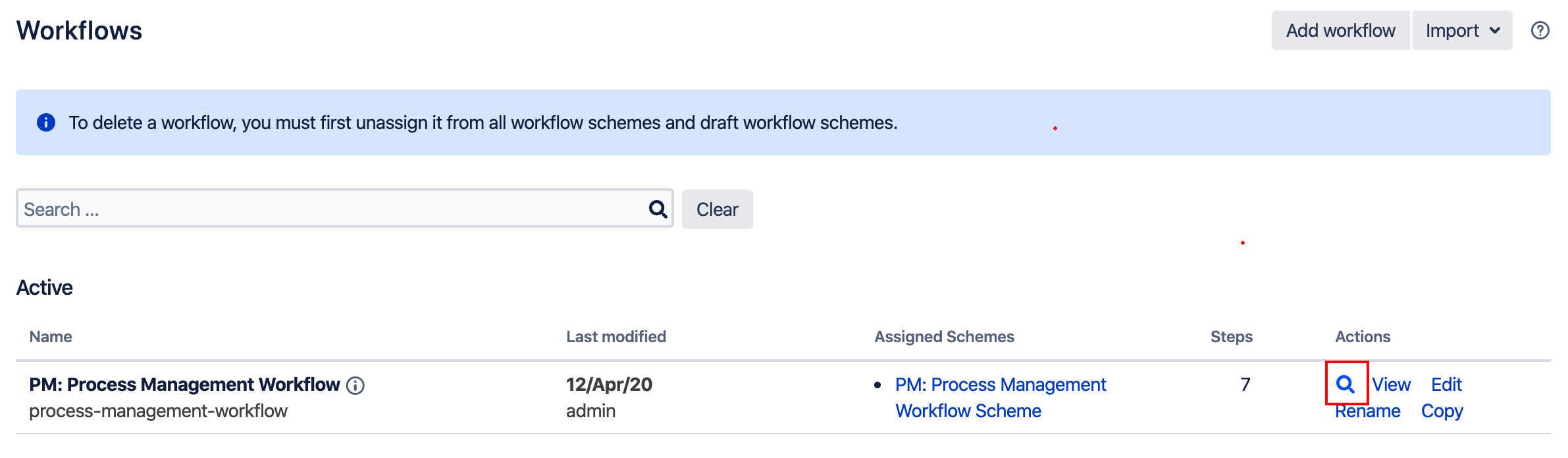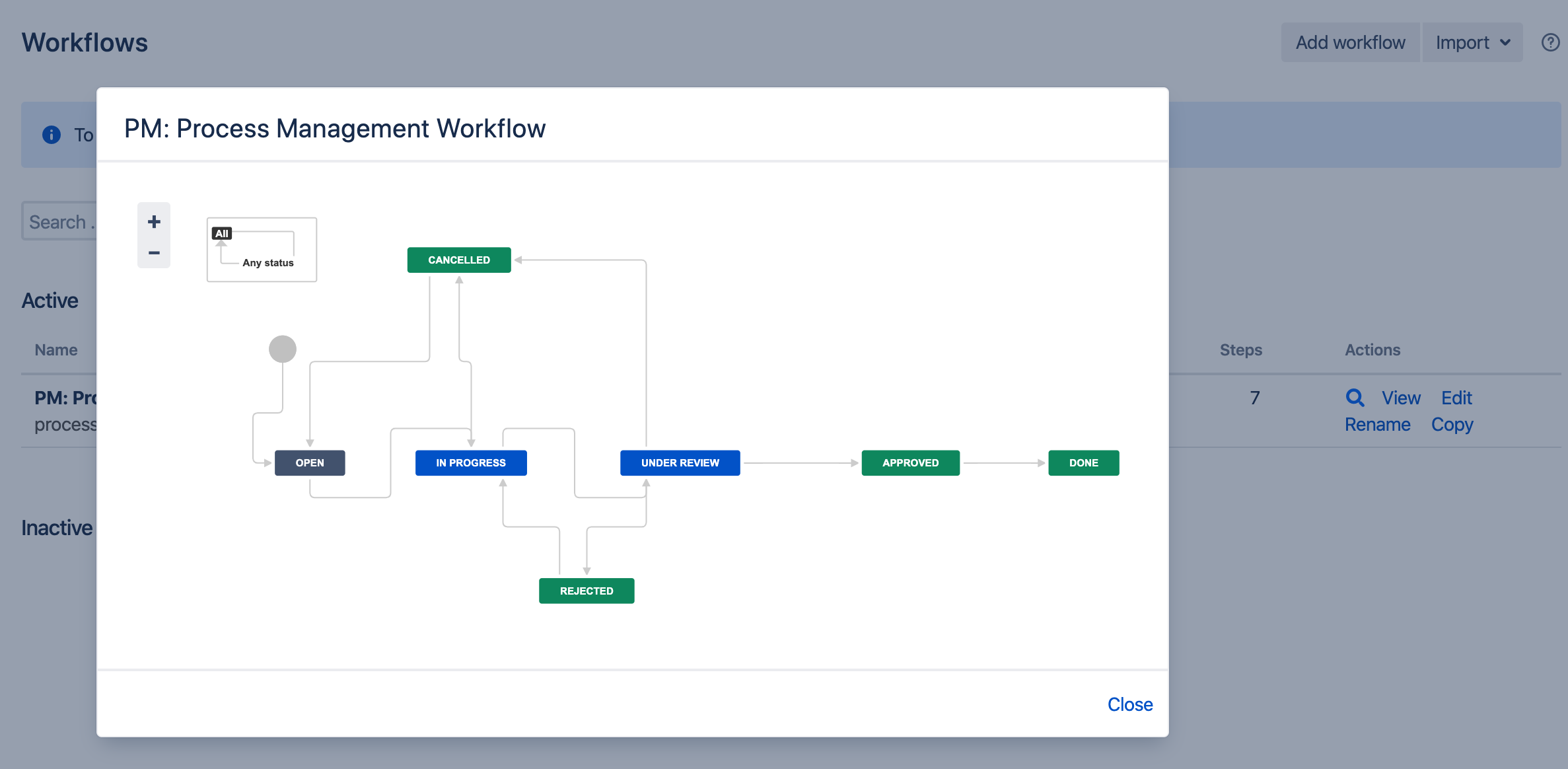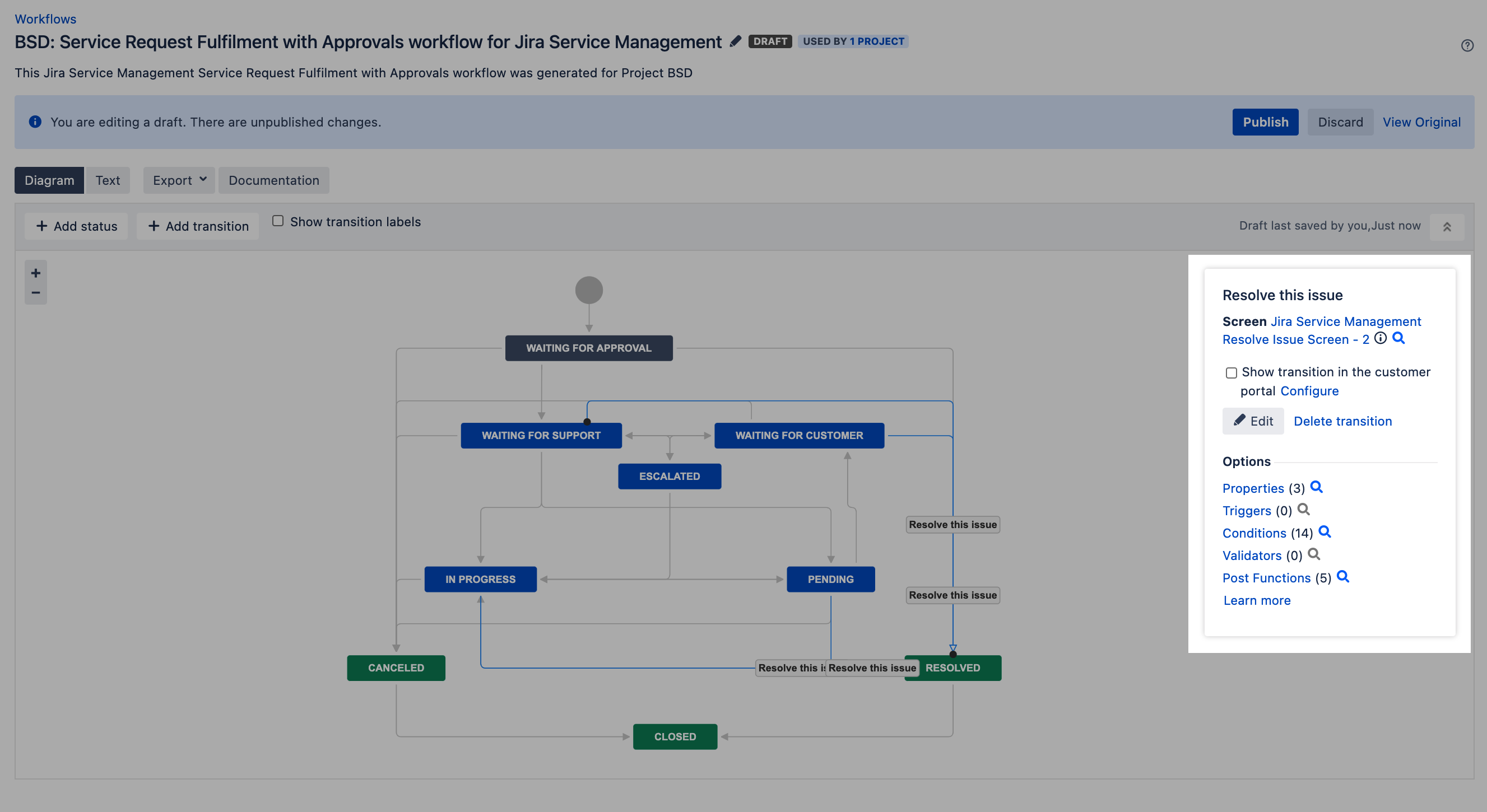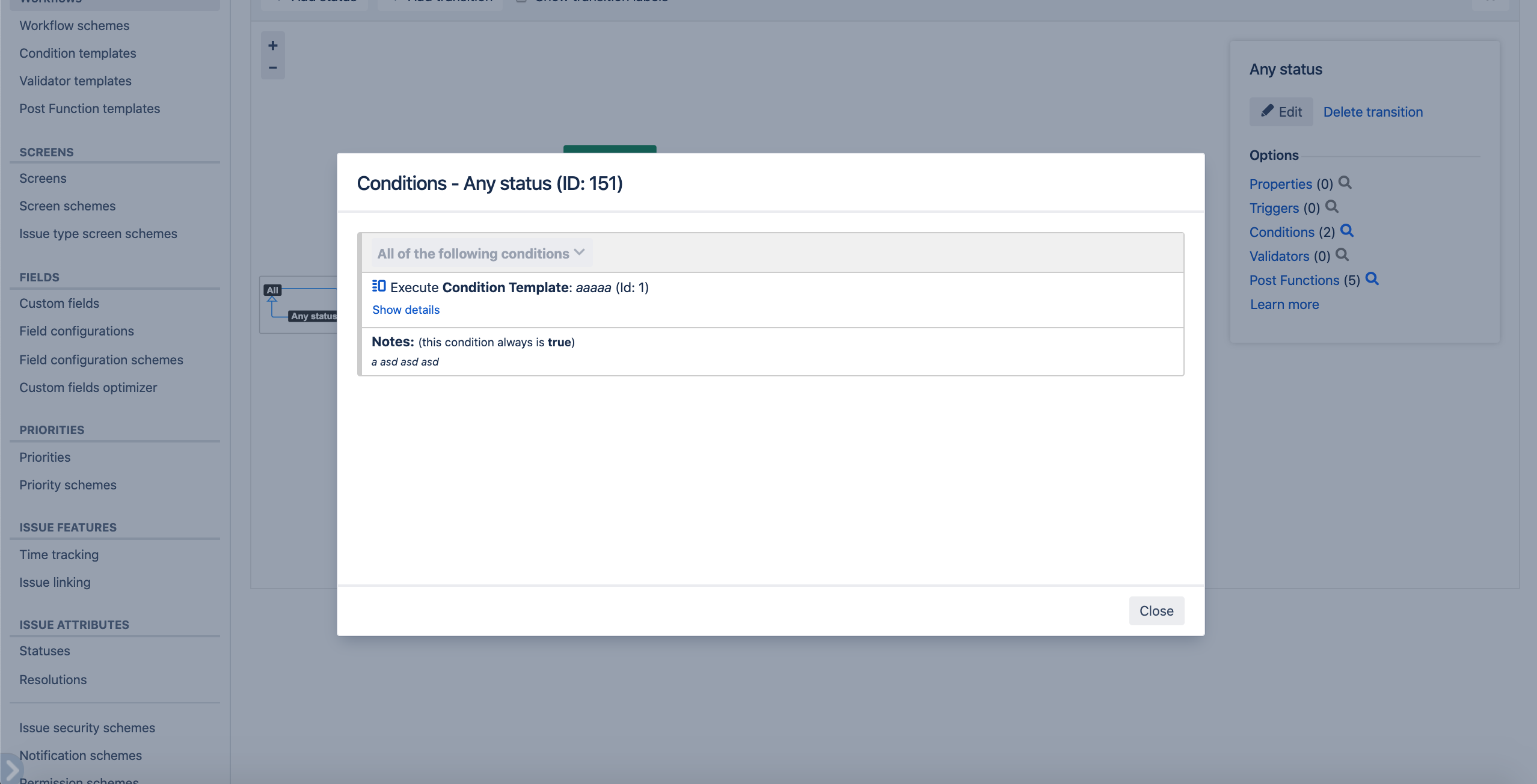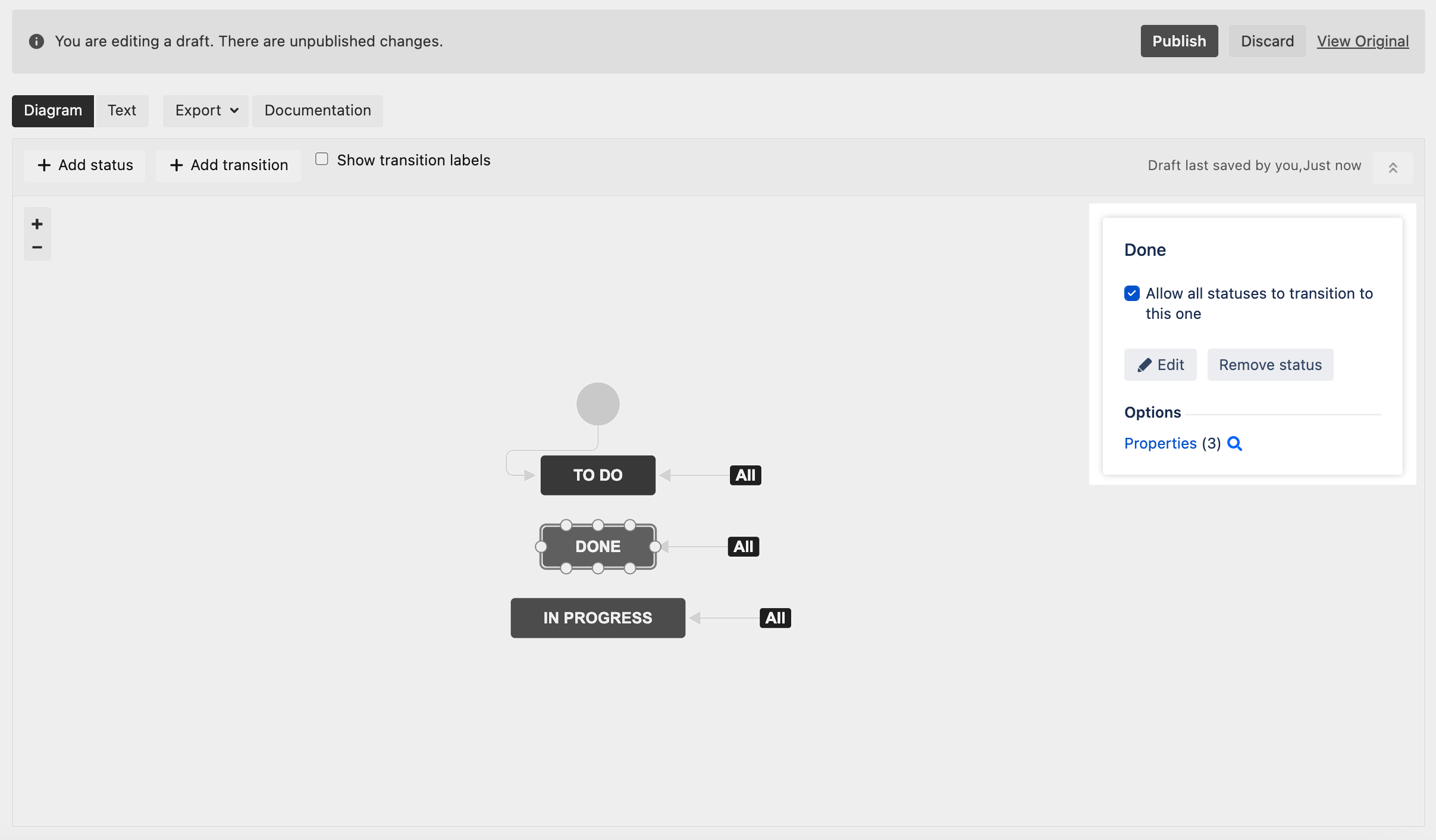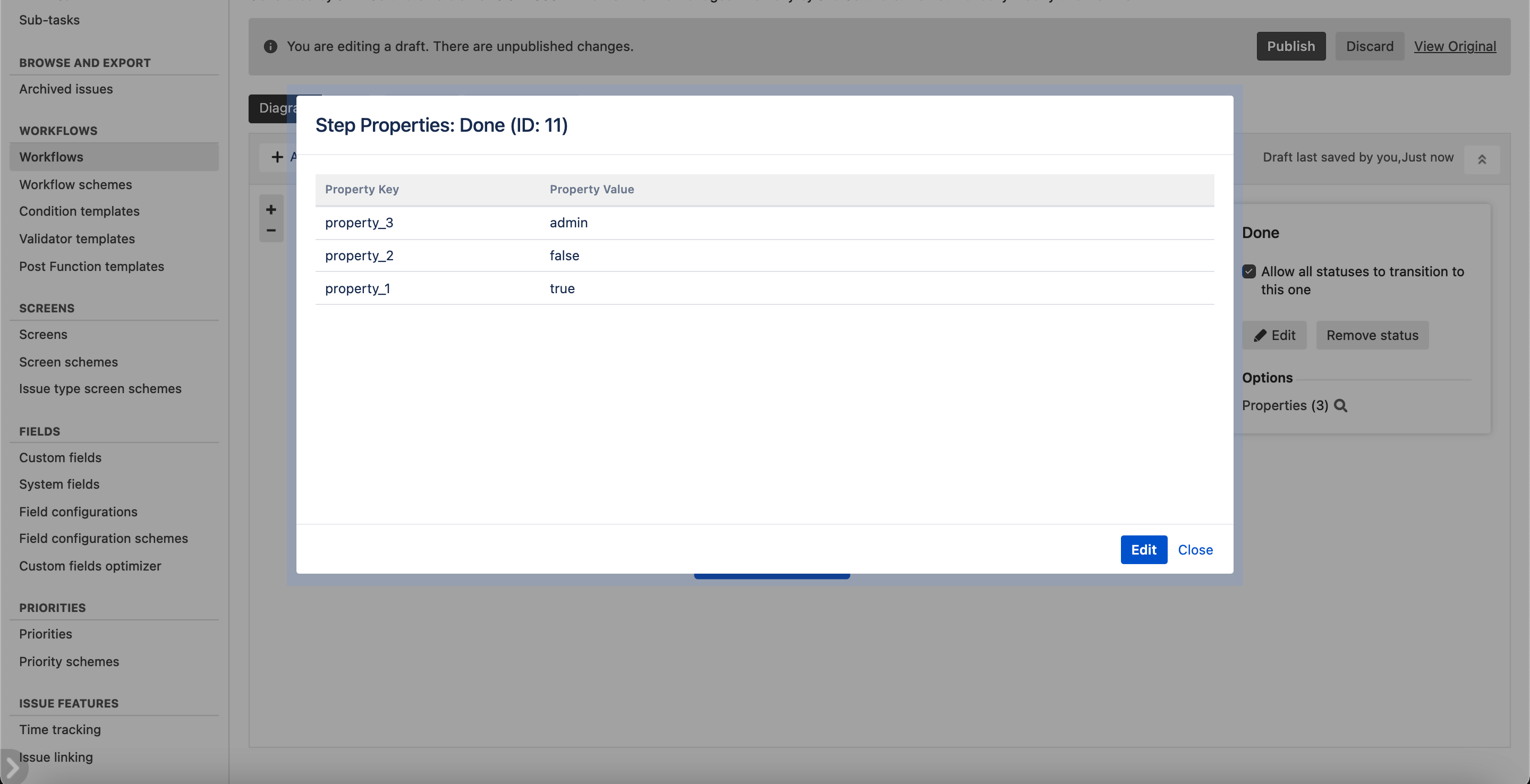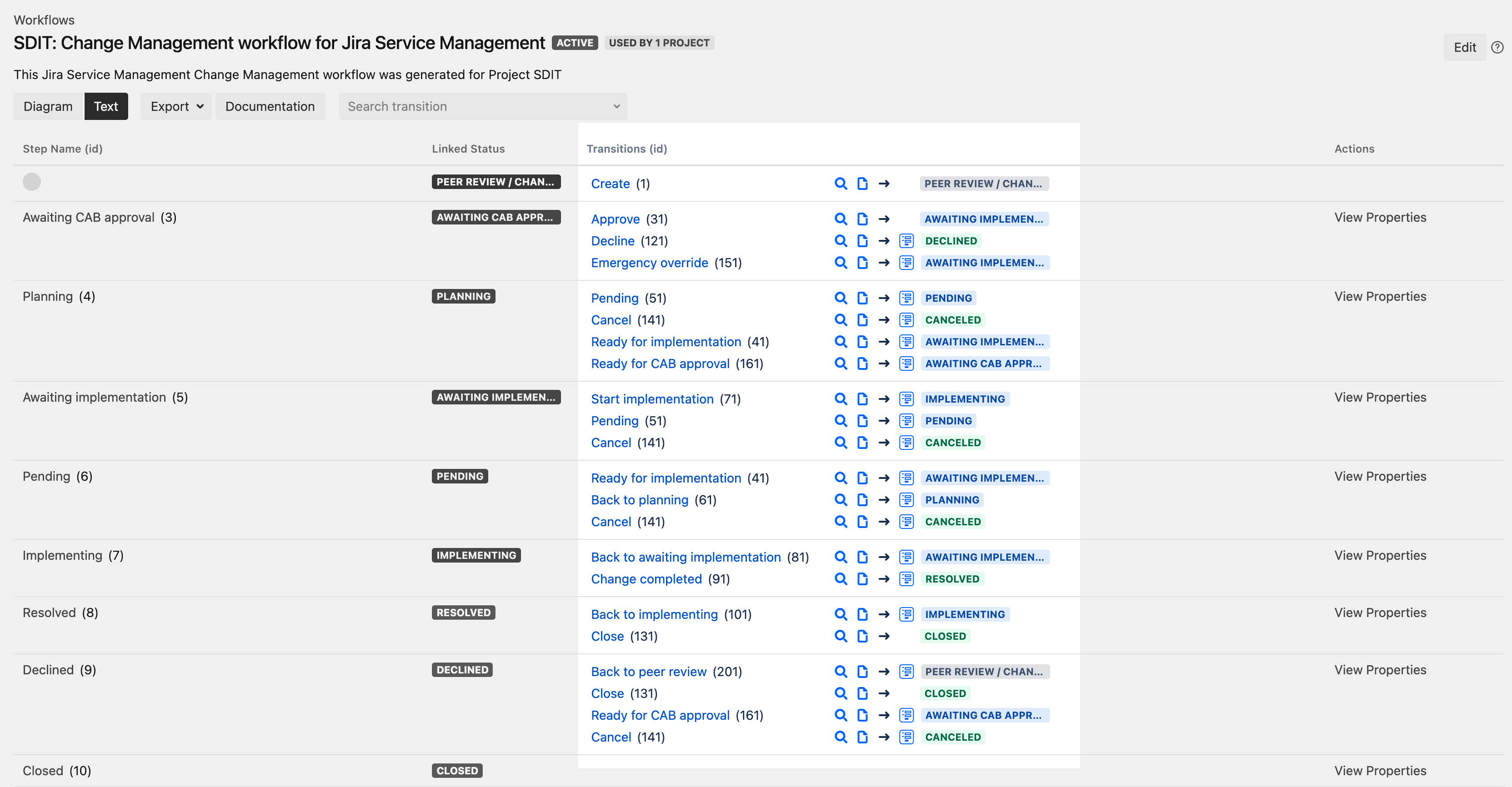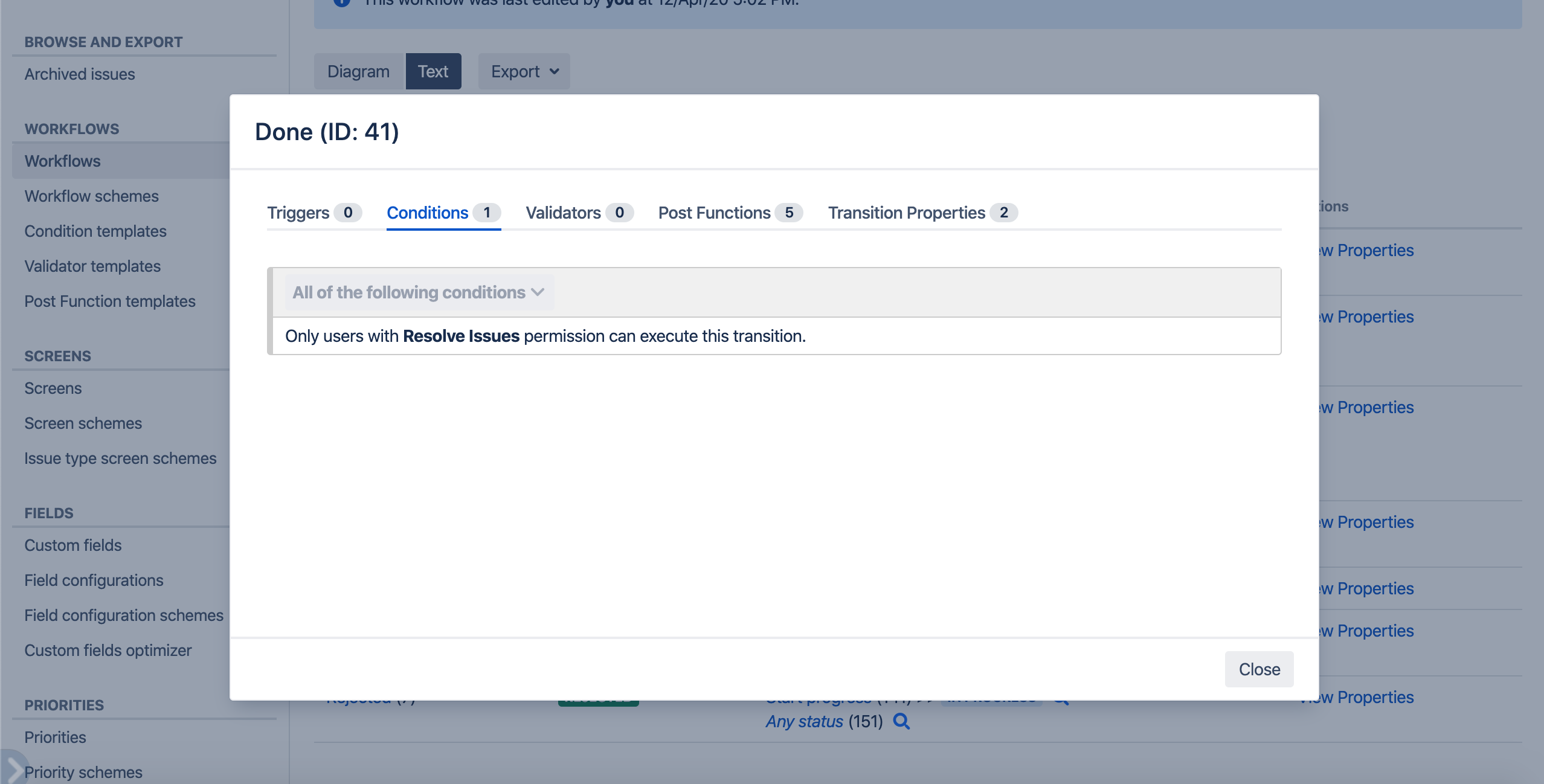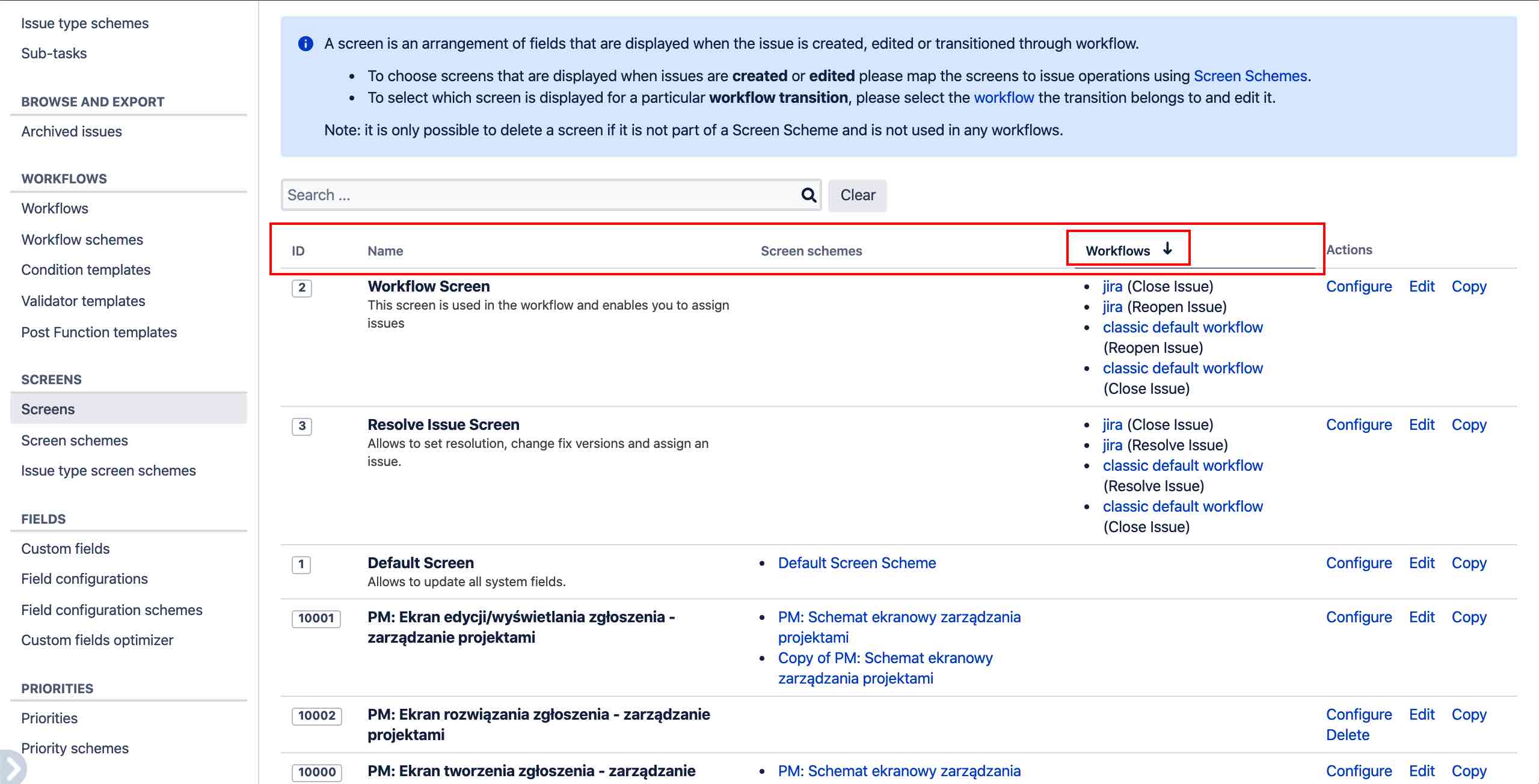On this page
Subpages
Transition details when adding function to the Workflow
Since version 3.2.0, when you add a new function to a workflow, you will always know which transaction it is being added to.
Remove all Workflow Conditions / Validators at once
Since version 2.16.0 you can easily remove all Workflow Conditions (all or in blocks) and Validators at once
Workflow Text - refreshed view of transitions
Since version 2.5.0 Workflow Text has a refreshed view of transitions, keeping the favorite by many people quick preview of transitions / screens. In new view, when you hover over a transition, you'll see a quick hint about the number of items in the transition.
Since version 2.8.0 we added the ability to quickly search for a transition
Temporarily disable/enable Workflow Function
Since version 2.4.0 you can temporarily disable/enable any function in the workflow - this function is very helpful to investigate any issues in workflow logic.
Since version 2.16.0 you can temporarily disable/enable all functions at once in the Conditions / Validators
Export Workflow Function as file (EJSON/JPG/PNG)
Since version 2.0.0 you can export a workflow function to a file from the transition view, from the clipboard view and from your function library. Additionally, you can save the function as an image from the clipboard and library view.
Transition view - on transition view, hover over the function and press the icon
Clipboard view - go to Clipboard → Export
Library view - go to Library → Export
Example:
Function | File *.ejson | Image |
|---|---|---|
Condition |
Import Workflow Function from file (EJSON)
Since version 2.0.0 all exported functions can be imported from file in the transition view. To do this, click Import and select where you want to import the function
Save Workflow Diagram/Steps as image (PNG/JPG)
Since version 2.0.0 you can save the Workflow Diagram or its steps as an image. (you can choose from two formats, JPG or PNG). This can be done in the workflow preview / editing view, but also on Workflow Extensions | Quick Workflow Diagram preview
Copy & Paste Workflow Transitions - Clipboard
Since version 2.12.* you can copy Transitions to the clipboard and paste them into any workflow to any place (from any status to another status or create loop)
A few extra informations ...
each administrator has his own clipboard
you can always see what you have in the clipboard by clicking
copied transition will still be in the clipboard even after restarting application
Copy & Paste Workflow Functions - Clipboard
Since version 1.32.* you can copy Conditions (one condition or grouped conditions), Validators, Post Functions and Transition Properties (since version 2.17.*) to the clipboard and paste them into any workflow to any place.
This functionality can be compared to copying and pasting from your operating system.
A few extra informations ...
each administrator has his own clipboard, exactly 4 different clipboards, separate for Conditions, Validators, Post Functions and Transition Properties
you can always see what you have in the clipboard by clicking
copied functions will still be in the clipboard even after restarting application
Icons images depend on the JIRA version
Image | Functionality | ||
|---|---|---|---|
| or | Copy functions to the clipboard | |
or | Paste below functions from the clipboard | ||
Personal Library
Since version 1.62.* you can store functions in your private library accessible from any workflow. You can have up to 50 different functions in the library (separate for Conditions, Validators, Post Functions and Transition Properties), which will certainly make your work easier and faster. Now you will never have to search multiple workflows for the appropriate function ... just add it to the library and quickly add it to the workflow
Image | Functionality | ||
|---|---|---|---|
or | Add functions to the library | ||
or | Open library | ||
Drag & Drop Workflow Functions
Since version 1.28.* you can sort conditions, validators and post functions with drag & drop
(click and hold
drag and drop into new position)
Clone Workflow Functions
How much time did you have to clicking/configuring more complicated functions that perform the same action as the previous one with a small difference?
Since version 1.31. * you can clone any workflow functions (conditions, validators and post functions). The cloned function will appear behind the original function with the same configuration
Icons images depend on the JIRA version
Image | Functionality | ||
|---|---|---|---|
or | Clone functions | ||
Search & Filter Workflow Functions
Since v. 1.28.* it is now possible to filter for conditions, validators and post functions. The items can be dynamically filtered by name, description or id.
Workflow Plugin Information
Since v. 2.0.0 on the screen for adding functions to workflow you will find out which plugin added a specific function (you will see a new App column)
Favorite Workflow Functions
Since v. 1.30.* each administrator can add workflow functions to favorites. The list of favorite functions is individual for each user, and the added features will be displayed first from the top.
Choose Workflow Function with one click
Since v. 1.34.* each administrator can add any function with one click. You will no longer have to choose function and confirm with an additional button, do it with one click!
Hint of the origin of the function
Since v. 1.70.* on the screen for adding any condition, validator or post function you will see a hint which plugin the given function comes from
Rename any Workflow - even active
Since v. 1.37.* you can rename any Workflow in Jira, even ACTIVE, yes, ACTIVE ![]()
Some additional information about renaming:
Draft for active workflow will be discarded
Rename active workflow generate copy for workflow
Quick Workflow Diagram preview
On Workflow page list you can use magnifier to quick preview Workflow diagram
Quick Transition / Status preview
Quick preview of transition conditions, validators, post functions and screen added to the Workflow view (Diagram and Text view)
Diagram | Text |
|---|---|
Sort columns on administrative pages
On almost all administrative pages you can sort any columns in the configuration tables
Availability
Available since v. 1.28.*
Drag & Drop Workflow Functions
Search & Filter Workflow Functions
Available since v. 1.30.*
Favorite Workflow Functions
Available since v. 1.31.*
Clone Workflow Functions
Available since v. 1.32.*
Copy & Paste Workflow Functions - Clipboard
Available since v. 1.34.*
Choose Workflow Function with one click
Available since v. 1.37.*
Rename any Workflow - even active
Available since v. 1.44.*
Quick Workflow Diagram preview
Sort columns on administrative pages
Available since v. 1.47.*
Quick Transition Functions preview
Available since v. 1.49.*
Pasting between environments / instances
Available since v. 2.0.0
Export Workflow Function as file (EJSON/JPG/PNG)
Import Workflow Function from file (EJSON)
Save Workflow Diagram/Steps as image (PNG/JPG)
Working With Workflows - Atlassian Documentation
For information on how to configure a check for a workflow transition in JIRA, see the JIRA documentation.